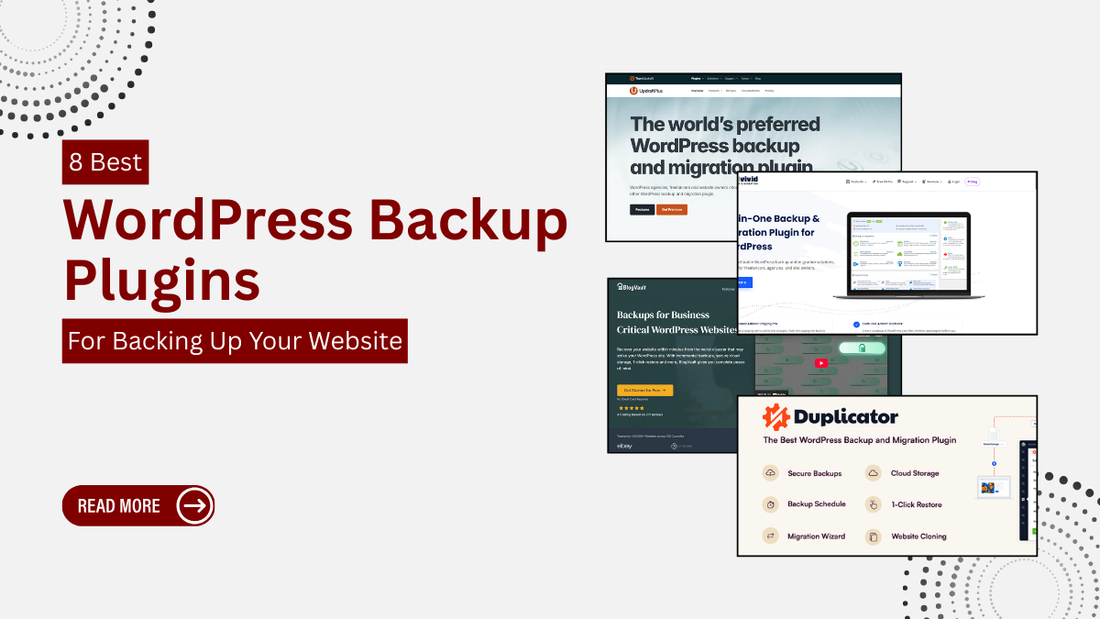
8 Best WordPress Backup Plugins for Backing Up Your Website
Introduction
Ever had your website crash out of nowhere? One minute it’s working fine, and the next it’s gone. Maybe it was a plugin update gone wrong, a server failure, or worse a hacker slipped through the cracks. These things don’t come with a warning, and when they hit, they hit hard.
That’s where backups come in not as a luxury, but as a lifesaver. Whether you're running a blog, an eCommerce site, or a company portfolio, regular backups are your safety net. Without one, a single glitch could wipe out months or even years of hard work.
The good news? You don’t need to be a tech wizard to protect your site. WordPress has a treasure trove of plugins designed specifically for this job. In this blog, we’ll explore the 8 best WordPress backup plugins you can trust to safeguard your site’s data and give you peace of mind.
At Omega Themes, we understand the importance of a well-optimized website, which is why we offer responsive WordPress themes that enhance both user experience and site performance. Our premium themes are designed to ensure your website looks stunning and functions seamlessly across all devices.
Let’s dive in and find the perfect backup plugin that fits your site like a glove.
Why You Need a Backup Plugin for WordPress
Let’s be honest, backing up your website manually is like trying to juggle fire. It’s slow, stressful, and one small slip-up can set everything ablaze. Sure, you could download your files and database manually, but doing that every day? No way. And even if your hosting provider says they run regular backups, relying on them alone is risky. Many hosting backups are limited, outdated, or hard to access when you really need them.
That’s why having a dedicated WordPress backup plugin isn’t just smart it’s essential.
Here’s what can go wrong when you least expect it:
- You accidentally delete an important file.
- A plugin update causes your entire layout to break.
- A new theme conflicts with your existing setup.
- Your site gets hacked or infected with malware.
With a backup plugin, you don’t have to panic. These tools automate the backup process, saving copies of your site at regular intervals, daily, weekly, or even after every major change. If disaster strikes, you can restore your site with just a few clicks and carry on like nothing ever happened. That’s the kind of peace of mind every website owner deserves.
What to Look for in a WordPress Backup Plugin
Not all backup plugins are built the same. Some offer just the basics, while others come packed with pro-level features. Before you pick one, it’s important to understand what truly matters, because the right tool can save your site, while the wrong one might leave you stranded.
Here are the key features to look for:
-
Automated Scheduled Backups: You shouldn’t have to remember to back up your site manually. Look for plugins that let you set it and forget it.
-
Easy Site Restoration: A backup is only as good as its restore function. You want a plugin that allows quick, fuss-free restoration when needed.
-
Cloud Storage Options: Backups stored on your hosting server won’t help if the server crashes. Cloud storage options like Google Drive, Dropbox, Amazon S3, or OneDrive add a layer of protection.
-
Full vs. Partial Backups: Some plugins only back up your database. Others do full backups of files, media, themes, plugins, and the database. Choose based on your needs.
-
Incremental Backups: This advanced feature saves only the changes made since the last backup. It reduces load on your server and storage space.
-
Support & Regular Updates: A well-maintained plugin with active support ensures you’re not left hanging if something breaks.
-
Free vs. Paid Features: Many plugins have a free version with essential features and a premium version for advanced tools. Know what you’re getting upfront.
Keeping these features in mind will help you pick a plugin that not only protects your site but fits seamlessly into your workflow.
8 Best WordPress Backup Plugins (Detailed Reviews)
When it comes to protecting your WordPress site, the right backup plugin can make all the difference. Let’s break down the top 8 options you can rely on, each with its own strengths and specialties.
1. UpdraftPlus

Overview:
One of the most popular WordPress backup plugins, UpdraftPlus offers easy scheduled backups with multiple cloud storage options.
Key Features:
- Automatic and manual backups
- Cloud storage: Google Drive, Dropbox, Amazon S3, etc.
- Restore feature directly from WordPress dashboard
- Supports multisite networks (premium)
- Backup scheduling flexibility
Pros:
- User-friendly interface
- Reliable and widely trusted
- Good cloud integrations
Cons:
-
Some features (like cloning and migration) locked behind the paid version
Best For:
Beginners and small to medium websites that want an easy-to-use, set-it-and-forget-it tool.
Pricing:
Free version available; Premium starts at $70/year
2. Jetpack VaultPress Backup

Overview:
From the makers of WordPress.com, VaultPress (now part of Jetpack) offers real-time backups and security scanning.
Key Features:
- Real-time automatic backups
- One-click restores
- Activity log to track site changes
- Offsite storage on Automattic servers
- Security scanning (on higher tiers)
Pros:
- Seamless integration with WordPress
- Real-time backup capability
- Built-in support and updates from Automattic
Cons:
- Requires Jetpack connection
- Not ideal for budget-conscious users
Best For:
Ecommerce sites or high-traffic blogs needing real-time protection and premium support.
Pricing:
Starts at $4.95/month (billed annually)
3. BlogVault

Overview:
A reliable, offsite backup service that also offers staging, migration, and site management features.
Key Features:
- Daily automatic and real-time backups
- Built-in staging environment
- One-click restore and migration
- Offsite backups stored on BlogVault’s servers
- Uptime monitoring and performance reports
Pros:
- Great for developers and agencies
- Doesn’t slow down your website
- Reliable restore process
Cons:
- No free version
- Can be overkill for small blogs
Best For:
Agencies, freelancers, and developers managing multiple sites.
Pricing:
Starts at $89/year
4. BackupBuddy

Overview:
Developed by iThemes, BackupBuddy is a premium backup solution known for its all-in-one features.
Key Features:
- Full backups: database + files
- Scheduled backups
- Remote storage options: Google Drive, Dropbox, etc.
- Site migration and deployment tools
- Malware scanning
Pros:
- One-time payment (no subscriptions)
- Migration and cloning included
- Extensive features in one plugin
Cons:
- No free version
- Interface can feel dated
Best For:
Site owners looking for a one-stop premium solution with long-term use in mind.
Pricing:
Starts at $99/year
5. BackWPup

Overview:
A free plugin with essential features for database and full-site backups.
Key Features:
- Scheduled backups
- Stores backups in cloud services like Dropbox, Amazon S3
- Supports database optimization
- Export to .zip for easy restoration
Pros:
- Free with generous features
- Lightweight and beginner-friendly
Cons:
- No restore option in free version
- Interface not as modern or intuitive
Best For:
Bloggers or small site owners on a tight budget.
Pricing:
Free; Pro version starts at $69/year
6. WPvivid Backup Plugin

Overview:
A newer backup solution that combines backups, migration, and staging in one plugin.
Key Features:
- Full and incremental backups
- One-click migration
- Staging site creation
- Remote storage support
- Backup splitting for large sites
Pros:
- Packed with advanced tools
- Great value for features
- Good support and updates
Cons:
- Still gaining trust compared to older players
- Some advanced features in paid version only
Best For:
Tech-savvy users, testers, or anyone wanting staging + backups in one.
Pricing:
Free version available; Pro plans start at $49/year
7. Duplicator

Overview:
Primarily known for site migration, Duplicator also offers full-site backups and archiving.
Key Features:
- Manual and scheduled backups (Pro)
- Full-site packages (files + database)
- One-click deployment to new hosts
- Cloud storage integrations (Pro)
Pros:
- Excellent for cloning and moving sites
- Clean interface
- Powerful compression and packaging
Cons:
- Automation requires Pro version
- Learning curve for beginners
Best For:
Site developers and freelancers handling migrations often.
Pricing:
Free version available; Pro starts at $69/year
8. Total Upkeep by BoldGrid

Overview:
A user-friendly plugin developed by BoldGrid that focuses on full-site backups and restoration.
Key Features:
- Scheduled and manual backups
- Easy restore and site rollback
- Auto backup before updates
- Cloud storage support (premium)
Pros:
- Excellent fail-safe features
- Beginner-friendly interface
- Strong restore capability
Cons:
- Limited cloud options in free version
- BoldGrid branding can feel intrusive
Best For:
Beginners who want a simple backup tool with safety-first features.
Pricing:
- Free version available; Premium starts at $30/year
- Free vs Premium Backup Plugins – What’s Right for You?
Let’s be real, when it comes to choosing between free and premium WordPress backup plugins, there’s no one-size-fits-all answer. It depends on the type of site you run and the level of importance your content holds.
If you’re running a personal blog, portfolio, or small site with minimal traffic and updates, a free plugin can do the job. Most free tools offer basic full-site backups, manual or scheduled options, and even cloud storage integration.
But if your website is a business tool, like an online store, membership site, or a high-traffic blog, premium plugins are the smarter route. They offer advanced features like real-time backups, malware scanning, priority support, and easier restoration processes. Plus, they usually come with dedicated support, which is a lifesaver when things go sideways.
Ask yourself:
- How often do I update content or install plugins?
- Could I afford downtime?
- Do I want peace of mind or just the bare minimum?
Tip: If you’re new to building a website, learning how to install plugins on WordPress is essential for adding features and enhancing your site’s functionality.
If your website is essential to your income or brand, investing in a premium plugin is not just recommended, it’s strategic.
Tips for Managing WordPress Backups Like a Pro
Having a backup plugin is only half the job. Knowing how to use it smartly? That’s what separates a casual site owner from a website wizard. Here’s how to get there:
-
Stick to a schedule: Backups aren’t a “set it and forget it” thing. Set them to run daily or weekly depending on how often your site changes. Dynamic sites? Daily. Static ones? Weekly should do.
-
Always test your restore process: A backup is useless if it doesn’t restore properly. Run test restores occasionally, especially after major site changes.
-
Use offsite storage: Never store backups only on your website’s server. If your site goes down, those backups may vanish too. Services like Google Drive, Dropbox, or Amazon S3 can be your safety net.
-
Use incremental backups: For large sites, full backups every day can be heavy. Incremental backups only save changes since the last backup, keeping things light and fast.
-
Don’t rely solely on hosting backups: Many hosting providers do create backups—but they aren’t guaranteed or always accessible. Use them as a bonus layer, not your only line of defense.
With these habits, your backup system will hum quietly in the background, ready to save the day if (or when) disaster strikes.
The WP Theme Bundle is your ultimate solution if you're searching for the fastest-loading WordPress themes to boost your website’s performance. It features a diverse collection of high-quality themes tailored for various niches, including business, eCommerce, blogging, and more.
Conclusion
Backups aren’t just another checkbox on your website to-do list, they’re your safety net when things go sideways. Whether it’s a plugin update gone wrong, a sudden crash, or a hacker trying to break in, having a reliable backup plugin means you’re never starting from scratch. The best WordPress backup plugins don’t just store your site’s data, they offer peace of mind. They make sure your hard work, content, and brand presence are always protected. So don’t wait for a disaster to teach you a lesson. Pick a plugin, install it, set up your backups, and breathe a little easier. The earlier you start, the safer your site will be.







