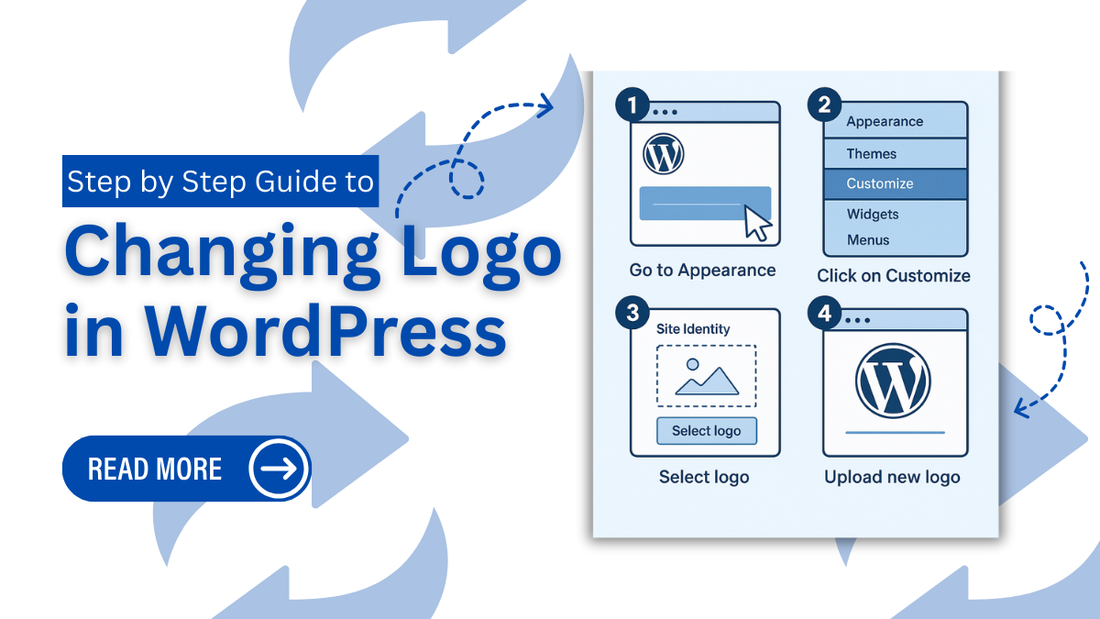
Step by Step Guide to Changing Logo in WordPress
Introduction
Your logo is one of the first things people notice when they land on your website it’s the face of your brand, your digital signature. Whether you're running a blog, a business site, or an online store, having the right logo in place makes your site look polished and trustworthy. But if you’re new to WordPress, something as simple as updating that little image in the corner can feel weirdly complicated. Where do you upload it? What size should it be? And why does it sometimes not show up right? Don’t stress changing logo in WordPress is actually super simple once you know where to look. In this step-by-step guide, we’ll walk you through exactly how to upload, customize, and replace your logo, whether you're using a classic theme or one of WordPress’s newer block-based designs.
At Omega Themes, we understand the importance of a well-optimized website, which is why we offer responsive WordPress themes that enhance both user experience and site performance. Our premium themes are designed to ensure your website looks stunning and functions seamlessly across all devices.
Why Your Website Logo Matters
Before we dive into the how, let’s talk about the why. Your logo isn’t just a decoration; it’s your identity on the internet. Think of it like the profile picture of your entire website. Here’s why it matters:
-
It’s your first impression. Visitors often spot the logo before reading a single word. A clean, well-placed logo instantly tells them, "Hey, this site means business."
-
It builds brand recall. Whether it's a minimalist icon or a bold badge, your logo helps people remember your site the next time they see it.
-
It adds professionalism. A proper logo makes your website look complete and credible. No logo, or a blurry one? It just feels... unfinished.
So yes, even if you’re just starting out, it’s worth getting this tiny detail just right.
Where to Find the Logo Settings in WordPress
Now let’s get into the actual steps. The location of your logo settings depends a bit on the theme you’re using, but don’t worry, it’s not complicated.
-
For most classic themes:
Head to your WordPress Dashboard, then go to
Appearance > Customize > Site Identity.
You’ll see an option there to upload or change your logo.
-
For Full Site Editing (FSE) themes:
If you’re using a block-based theme like Twenty Twenty-Four, you’ll use the Site Editor instead.
Go to Appearance > Editor, then open the Header template. You’ll find a Site Logo block that you can easily click and replace.
Either way, WordPress will let you upload your logo, crop it, and even preview how it looks across devices, all without touching a single line of code.
Step-by-Step Guide to Changing the Logo in WordPress
Changing your logo might sound techy, but it’s actually super straightforward. Here’s how to do it step by step, even if it’s your first time using WordPress.
Step 1: Log in to Your WordPress Dashboard

Start by logging into your WordPress admin panel.
Just go to yourdomain.com/wp-admin, enter your username and password, and boom, you’re in.
Step 2: Go to Appearance > Customize

Once inside the dashboard, look at the sidebar and navigate to
Appearance > Customize.
This opens the Customizer , a live preview tool where you can tweak the look and feel of your site.
Note: Some themes may have a slightly different layout, but you’ll still find the logo option inside the Customizer.
Step 3: Click on Site Identity

In the Customizer, click on Site Identity.
This is where you can change your site title, tagline, and most importantly, your logo. You’ll see an option called “Site Logo” or just “Logo.”
Step 4: Upload Your Logo

Click the “Select Logo” button.
You’ll be taken to the WordPress Media Library where you can either choose an existing image or upload a new one.
Supported file types: JPG, PNG, and if your theme allows it, SVG.
Make sure your image is crisp, clear, and optimized for the web.
Step 5: Adjust the Logo
After uploading, you’ll usually get the option to crop or resize your logo.
Depending on your theme, you may also be able to adjust its position or size directly.
Pro tip: Use a horizontal logo around 200x100 px for best results, or follow your theme’s recommended size.
Step 6: Save & Publish
Once your logo looks good in the preview, hit the “Publish” button at the top.
Your changes go live instantly, and your new logo will appear wherever the site’s header is displayed.
Changing Logo Using the Full Site Editor (Block Themes)
If you’re using a modern block-based WordPress theme, your customization happens in the Full Site Editor (FSE), not the old Customizer. Here’s how you can change your logo using FSE:
Step 1: Navigate to Appearance > Editor
Head over to your WordPress dashboard, and click on Appearance > Editor. This opens the Full Site Editing interface, where everything from your header to your footer is block-based.
Step 2: Select the Header Template
Click on "Templates" or "Template Parts" in the left sidebar and select Header (since that’s where your logo usually lives).
Step 3: Click on the Logo Block
Once the header loads, find and click on the Logo block. If there’s no logo yet, you can add a block and search for Logo.
Step 4: Upload or Replace the Logo
Click Upload to add a new logo from your device, or choose from your Media Library if you’ve already uploaded one.
You can also use the Replace option if you're just updating the logo.
Step 5: Save Your Changes
Once you're happy with the new logo, click the Save button at the top right to apply the changes. Your logo is now live, block-style!
Tips for Choosing the Right Logo for Your Site
A logo isn’t just a pretty image; it’s your brand’s identity packed into a tiny graphic. Let’s make sure it hits the right notes.
1. Keep It Simple and Readable
Avoid overly complex designs or fonts. Your logo should be recognizable even at small sizes, think clarity over flair.
2. Use a Transparent Background (PNG)
Always go for a PNG file with a transparent background. This keeps your logo clean and adaptable, no matter what background it sits on.
3. Make It Mobile-Friendly
Test how your logo looks on mobile. If it’s too tiny or stretches awkwardly, resize it or use a mobile-specific version if your theme supports it.
4. Match Your Site’s Color Scheme
Stick to colors that complement your website's overall palette. A clashing logo can throw off the entire aesthetic and make your site look unprofessional.
Common Mistakes to Avoid When Uploading a Logo
Your logo might be small in size, but mistakes here can have a big impact. Before you hit “Publish,” steer clear of these common slip-ups:
Low-Resolution or Blurry Logos
A pixelated logo instantly dulls your site's professionalism. Always use high-resolution images; your logo should look crisp on both desktops and mobile devices.
Large File Sizes
Heavy image files slow down your site, especially on mobile. Compress your logo using free tools like TinyPNG or ImageOptim without losing quality.
Oversized or Poorly Positioned Logos
A logo that dominates the header can throw off your layout and annoy visitors. Keep the size balanced and centred, your logo should blend in, not take over.
The WP Theme Bundle is your ultimate solution if you're searching for the fastest-loading WordPress themes to boost your website’s performance. It features a diverse collection of high-quality themes tailored for various niches, including business, eCommerce, blogging, and more.
Conclusion
Changing your logo in WordPress is a quick and rewarding task once you know where to look. Whether you're using the Customizer or the Full Site Editor, WordPress makes it beginner-friendly. Your logo is often the first thing visitors notice, so make it count. As your brand grows, don't be afraid to revisit your logo design. Maybe your colors change, maybe your vibe evolves, and that’s okay. A refreshed logo can signal progress, maturity, and new beginnings. Just remember: when you update your logo, carry that change across all your branding, social media, emails, and favicons to keep things cohesive.







