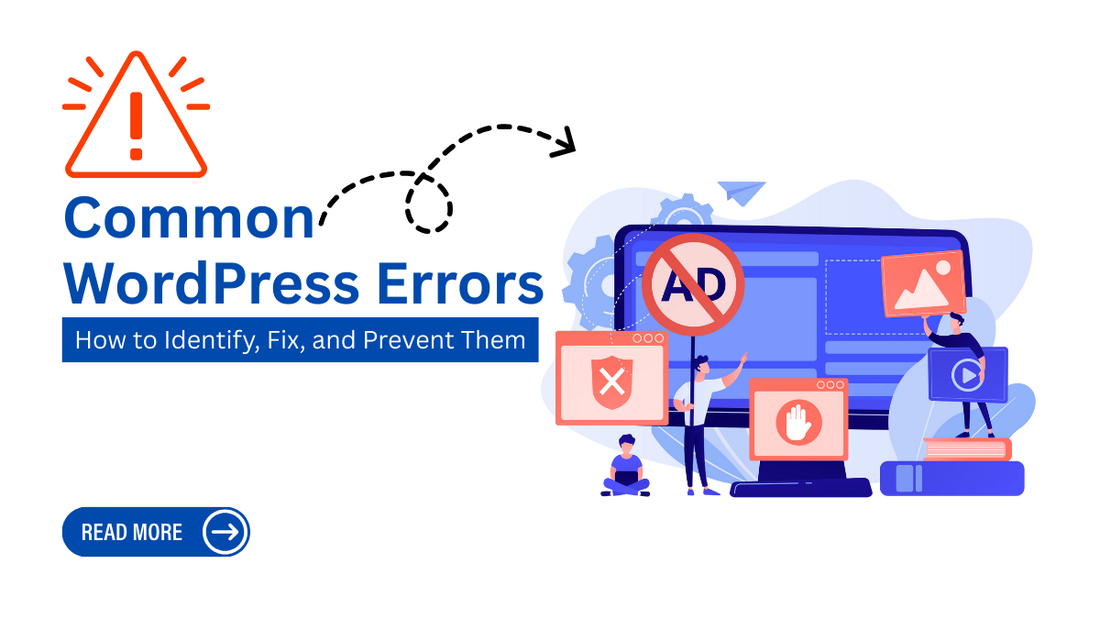
Common WordPress Errors: How to Identify, Fix, and Prevent Them
Introduction
Running a website can be smooth until you face technical issues that disrupt performance. If your site is built on WordPress, you may encounter several common WordPress errors that can affect functionality and frustrate visitors. Since WordPress powers over 40% of websites globally, knowing how to fix and prevent these issues is essential. In this guide, we will explore the most common WordPress errors, their causes, how to fix them, and ways to ensure your website runs smoothly.
At Omega Themes, we understand the importance of a well-optimized website, which is why we offer responsive WordPress themes that enhance both user experience and site performance.
Understanding Common WordPress Errors

Before diving into fixes, it’s important to understand what common WordPress errors are and why they happen. These errors often arise due to plugin conflicts, outdated themes, server issues, or improper configurations. For beginners, even minor common WordPress errors can feel overwhelming, especially when they result in broken websites or downtime.
Common WordPress errors can slow down your site, damage SEO rankings, and negatively impact user experience. Visitors might leave if they encounter broken links, failed logins, or errors loading pages. By learning about these errors, you can quickly diagnose problems and keep your site in top shape.
Common WordPress Errors and How to Fix Them
Here are the most frequent common WordPress errors and practical solutions to fix them:
1. Error Establishing a Database Connection
One of the most frustrating common WordPress errors occurs when your site cannot connect to the database. This often results from incorrect database credentials, a crashed server, or corrupted files.
Fix: Check the wp-config.php file for correct database name, username, and password. Restart the database server if needed, and repair corrupted files using phpMyAdmin.
2. White Screen of Death
The “White Screen of Death” is among the most feared common WordPress errors, where your site shows nothing but a blank screen.
Fix: Disable faulty plugins by renaming the plugins folder via FTP. If that doesn’t work, switch to a default theme to identify theme-related issues.
3. 404 Page Not Found Errors

A frequent common WordPress error occurs when users try to access pages that don’t exist or have broken links.
Fix: Go to WordPress settings and reset permalinks. Update .htaccess files to restore proper redirections.
4. Internal Server Error (500 Error)
The 500 Internal Server Error is another widespread common WordPress error caused by corrupted .htaccess files, plugin issues, or PHP memory limits.
Fix: Regenerate .htaccess files, increase memory limits in wp-config.php, and disable plugins until you find the culprit.
5. Memory Exhausted Error
This common WordPress error usually happens when scripts exceed the allocated PHP memory limit.
Fix: Edit the wp-config.php file to increase memory:
define('WP_MEMORY_LIMIT', '256M');
Tip: If you’re struggling with site crashes, learning how to fix the memory limit error in WordPress can help you restore smooth performance and prevent downtime.
6. Connection Timed Out Error
Slow servers or overloaded hosting environments often cause this common WordPress error.
Fix: Upgrade hosting plans, optimize plugins, and increase PHP execution time to resolve it.
7. WordPress Stuck in Maintenance Mode
During updates, WordPress may get stuck in maintenance mode, making it another common WordPress error.
Fix: Delete the .maintenance file from your root directory to restore access.
8. Plugin and Theme Conflicts
Using incompatible plugins and themes can lead to common WordPress errors that break site functionality.
Fix: Always test new themes or plugins in a staging environment before applying them live.
9. Syntax Errors in Code
Beginners often face this common WordPress error after pasting incorrect code snippets.
Fix: Use FTP to access theme files, remove the faulty code, and validate syntax using an editor before re-uploading.
10. Images Not Uploading Error
A frustrating common WordPress error occurs when media files fail to upload due to incorrect permissions.
Fix: Reset file permissions to 755 or 644 and clear cache to allow proper uploads.
Preventing Common WordPress Errors
The best way to handle common WordPress errors is to prevent them from occurring in the first place. Consistent maintenance can drastically reduce risks. Some tips include:
-
Regular Updates: Keep WordPress core, plugins, and themes updated to avoid vulnerabilities and prevent common WordPress errors.
-
Backups: Regular backups ensure you can restore your site if common WordPress errors cause major issues.
-
Security Practices: Use security plugins and strong passwords to reduce attacks that lead to common WordPress errors.
-
Quality Plugins and Themes: Only install well-reviewed and frequently updated plugins to avoid conflicts.
By following these preventive measures, you can significantly minimize the risk of common WordPress errors.
Tools and Plugins to Fix Common WordPress Errors
Thankfully, you don’t need to solve common WordPress errors manually every time. Several tools and plugins help in diagnosing and fixing issues quickly.
-
WP Debugging Plugin: Helps log PHP errors for troubleshooting common WordPress errors.
-
Query Monitor: Identifies database queries causing common WordPress errors.
-
Health Check & Troubleshooting: Detects plugin conflicts that trigger common WordPress errors.
-
Backup Plugins (UpdraftPlus, VaultPress): Allow quick restoration if common WordPress errors crash your site.
Using these tools saves time and ensures that common WordPress errors are quickly addressed.
When to Seek Professional Help for Common WordPress Errors
Sometimes, fixing common WordPress errors on your own can be overwhelming. If you’ve tried all possible solutions without success, it’s best to consult professionals. Complex issues like corrupted databases, recurring downtime, or malware infections often require expert intervention. Hiring a developer ensures that common WordPress errors are resolved efficiently without risking further damage to your website.
The WP Theme Bundle is your ultimate solution if you're searching for the fastest-loading WordPress themes to boost your website’s performance.
Conclusion
Dealing with common WordPress errors may seem intimidating, but with the right knowledge, you can resolve most issues. From database connection failures to plugin conflicts, these errors often have straightforward fixes. More importantly, adopting preventive measures such as regular updates, backups, and security checks will help you avoid many common WordPress errors altogether. By staying proactive, using the right tools, and knowing when to seek professional help, you can ensure your website remains stable, secure, and user-friendly.







