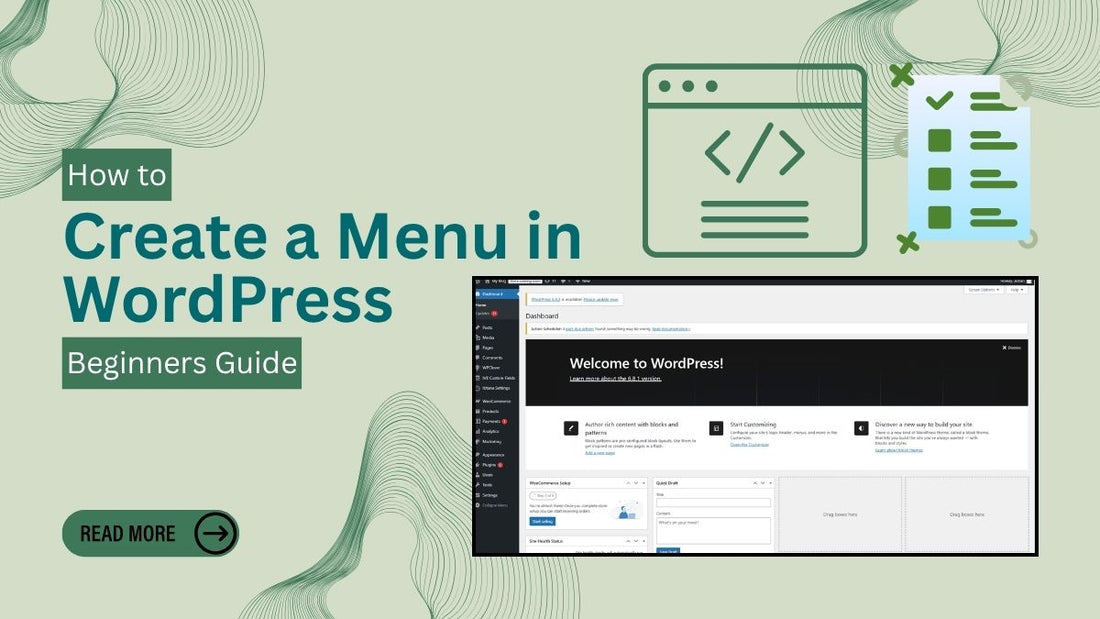
How to Create a Menu in WordPress - Beginners Guide
Introduction
When you're building a website, one of the first things people notice is how easily they can get around. That’s where your site’s menu comes in it’s the map that guides visitors through your content. But if you’re new to WordPress, figuring out how to set up that menu can feel like one of those tiny but confusing tasks that no one really explains clearly. The good news? It’s not as complicated as it seems. Whether you're building a personal blog, a business site, or an online store, learning how to create a menu in WordPress gives you the control to organize your pages, categories, and links in a way that actually makes sense to your visitors. In this guide, we’ll walk you through everything step by step—no jargon, no fluff. Just a simple breakdown of how to create a menu in WordPress, customize it, and make sure your site’s navigation is clean, user-friendly, and totally you.
At Omega Themes, we recognize the value of a well-optimized website and offer responsive WordPress themes designed to improve both user experience and site performance. Our high-quality themes ensure your site looks great on all devices. With the right tools and a structured learning approach, you can efficiently create a professional WordPress site that stands out.
What Is a WordPress Menu and Why Does It Matter?
A WordPress menu is basically a list of links that helps people move around your website. You’ll usually find it at the top of a site, sometimes in the header, other times in the sidebar or footer. It might seem like a small part of your design, but it plays a huge role in how your visitors interact with your content. Think of it like a restaurant menu if it’s confusing or disorganized, people will walk away. But if it’s clear and well-laid out, they’ll stay longer and explore more. When you create a menu in WordPress, you’re making your site easier to navigate. That means better user experience, a lower bounce rate (because people aren’t getting lost or frustrated), and a more professional, polished look. You can add links to pages, blog posts, product categories, or even external websites whatever your visitors need quick access to. So if you want your site to actually work for your audience, setting up your menu the right way is a must.
Where to Find the Menu Settings in WordPress
Before you can create a menu in WordPress, you need to know where the settings live. Thankfully, WordPress keeps things pretty straightforward.
Here’s how to find the menu settings:
- Log in to your WordPress Dashboard. This is your main control panel the place where all your website’s tools live.
- Go to Appearance > Menus. On the left-hand sidebar of your dashboard, hover over “Appearance” and click on “Menus.” This opens up the menu editor where you can create, customize, and assign menus to different parts of your site.
Note: If you’re using a newer WordPress theme that supports Full Site Editing (FSE), things might look a little different. Instead of the traditional menu editor, you’ll find navigation settings in the Site Editor under Appearance > Editor. The process is still simple you just build and manage menus directly within the block-based layout.
Whether you’re using the classic editor or Full Site Editing, you’ll still be able to create a menu in WordPress and get it looking just the way you want.
Step-by-Step Guide to Create a Menu in WordPress
Creating a menu in WordPress doesn’t require any coding or advanced design skills. Whether you're building a blog, a portfolio, or an online store, here's exactly how you can create a menu in WordPress, step by step.
Tip: Discover the Best Themes for Blogging Websites that combine stunning design with fast performance to help your content shine and engage readers effectively.
Step 1: Go to the Menu Settings

To begin, log in to your WordPress dashboard and head to the place where all menu customization happens.
- For most themes, go to Appearance > Menus.
- If your site is using a Full Site Editing (FSE) theme (like Twenty Twenty-Four), you’ll go to Appearance > Editor, then access the Navigation block inside the template.
No matter which method you're using, the goal is the same: get to the menu builder screen where you can start crafting your site's navigation.
Step 2: Click on “Create a New Menu”
On the menu screen, you’ll see an option to create a new menu. Click on it.
- Give your menu a name like “Main Menu” or “Footer Links.” This name is just for your reference, visitors won’t see it.
- Once named, click the Create Menu button to get started.
Step 3: Add Menu Items
Now comes the fun part: building out your menu.
- On the left side of the screen, you’ll see options to add Pages, Posts, Custom Links, and Categories.
- Select what you want to add and click Add to Menu.
- Want your About page to come before your Blog? Just drag and drop the menu items into the order you want.
It’s as simple as organizing icons on your phone screen.
Step 4: Set the Menu Location
Once you’ve added your links, you’ll need to decide where this menu should appear.
-
Check the box next to the desired menu location, like Primary Menu (Header), Footer Menu, or Mobile Menu. These options depend on the theme you're using.
Choosing the right location ensures that your visitors see the menu where you want them to.
Step 5: Save the Menu
Once everything looks good, hit that blue Save Menu button.
How to Edit or Delete Menu Items
Once you’ve created your menu, you might want to tweak it a little—and luckily, WordPress makes that super easy.
Here’s how you can edit, remove, or reorganize your menu items:
Rename Menu Items
Maybe you added a page titled “Contact” but want it to appear as “Get in Touch” in the menu. Easy fix:
- In the Appearance > Menus screen, click the little dropdown arrow next to the menu item.
- Change the Navigation Label to whatever you want it to display.
- Click Save Menu when you're done.
Remove Menu Items
To delete a menu item:
- Expand the menu item using the dropdown arrow.
- Click the Remove link at the bottom of that section.
- Don’t forget to hit Save Menu afterward to confirm the change.
Add Sub-Items (Dropdown Menus)
Want to add a little dropdown under a menu item? Here's how:
- Simply drag one menu item slightly to the right, underneath another item.
- WordPress will automatically nest it, turning it into a sub-item.
- This is perfect for organizing related links like Services > Web Design, SEO, Content Writing, etc.
Tip: Boost your website's visibility and traffic with our expert WordPress SEO Optimization Tips designed to improve search engine rankings effectively.
Editing your navigation is a big part of mastering how to create a menu in WordPress, and once you get the hang of it, it becomes second nature.
Creating Menus in Full Site Editing (FSE) Themes (Optional Section)
If you're using one of the newer block-based WordPress themes like Twenty Twenty-Three or Twenty Twenty-Four your experience might be a little different. These themes use Full Site Editing (FSE), which means you manage your menus using blocks, not the traditional menu editor.
Here’s how to create a menu in WordPress using the Site Editor:
Step 1: Open the Site Editor
- From your WordPress dashboard, go to Appearance > Editor.
- This opens the Full Site Editing interface where you can customize every part of your theme visually.
Step 2: Use the Navigation Block
- Click on the part of the template where your menu is located, usually in the header.
- If there’s already a menu, you can edit it directly. If not, add a Navigation block by clicking the + icon.
- Use the block tools to add new pages, links, or even icons. You can drag to reorder and even nest items for dropdowns.
Step 3: Save Your Changes
- Once you're done customizing your menu, click Save in the top-right corner of the editor. Your changes will be live instantly.
- FSE gives you full visual control and is a great way to see your design changes in real-time while building your menu structure.
Tips for an Effective WordPress Menu
Once you’ve learned how to create a menu in WordPress, the next step is making sure it actually works for your visitors. A messy or confusing menu can drive people away faster than a slow-loading page. So here are some simple tips to keep your navigation clean, clear, and user-friendly.
1. Keep It Simple
Don’t try to cram every single page into the main menu. Less is more. Stick to your most important pages and let the rest live elsewhere—like in your footer, sidebar, or dropdowns.
2. Use Clear, Recognizable Labels
Your menu items should make sense at a glance. Use names like “About,” “Contact,” “Shop,” or “Services.” Avoid vague or playful names unless they really fit your brand and your audience will understand them right away.
3. Prioritize Key Pages
Put your most important pages, like Home, About, Blog, and Contact, at the front of the line. People expect to find these easily, and giving them top placement makes navigation smoother.
4. Use Dropdowns Wisely
If you have multiple sub-pages under one section, a dropdown menu can help. But don’t go wild with layers and sub-layers. If users need a GPS to navigate your site, it’s time to simplify.
These little tweaks make a big difference, especially once you’ve nailed the basics of how to create a menu in WordPress. It’s not just about functionality, it’s about guiding your visitors like a friendly digital host.
Common Menu Mistakes to Avoid
Now that you know how to set up a clean and effective menu, let’s talk about a few pitfalls to watch out for. Even if you know how to create a menu in WordPress, it’s easy to slip up without realizing it.
1. Overloading Your Menu
A cluttered menu overwhelms visitors. If you’re trying to link to everything at once, chances are people won’t click anything at all. Aim for focus, not a full directory.
2. Using Vague or Placeholder Labels
Labels like “Page 1” or “Untitled” scream unfinished business. Always rename your menu items so they’re clear and descriptive. It looks more professional and gives users confidence in your site.
3. Linking to Broken or Unfinished Pages
Make sure every menu link goes somewhere useful. Double-check URLs and avoid adding links to pages that aren’t ready yet—it’s frustrating for users and reflects poorly on your site.
4. Forgetting to Assign a Display Location
One of the most common slip-ups: creating the perfect menu but forgetting to assign it a location (like Header or Primary). Without this step, your menu won’t show up on the front end at all.
Avoiding these small mistakes can make a huge difference in how people experience your site. And once you've mastered how to create a menu in WordPress, refining it with these tips will level up your entire website’s navigation game.
The WP Theme Bundle is your ultimate solution if you're searching for the fastest-loading WordPress themes to boost your website’s performance. It features a diverse collection of high-quality themes tailored for various niches, including business, eCommerce, blogging, and more.
Conclusion
Menus might seem like a small part of your WordPress site, but they carry a lot of weight. They help your visitors find their way, make your site feel more professional, and shape how people interact with your content. If you’ve been holding off on updating your site’s navigation, now’s the perfect time to dive in and create a menu in WordPress. Whether you’re starting from scratch or giving your current menu a little refresh, the steps are simple and totally beginner-friendly. And remember: it doesn’t have to be perfect the first time. Your website will evolve as you do. The beauty of WordPress is that you can always tweak, add, or reorganize your menu as your content grows.







