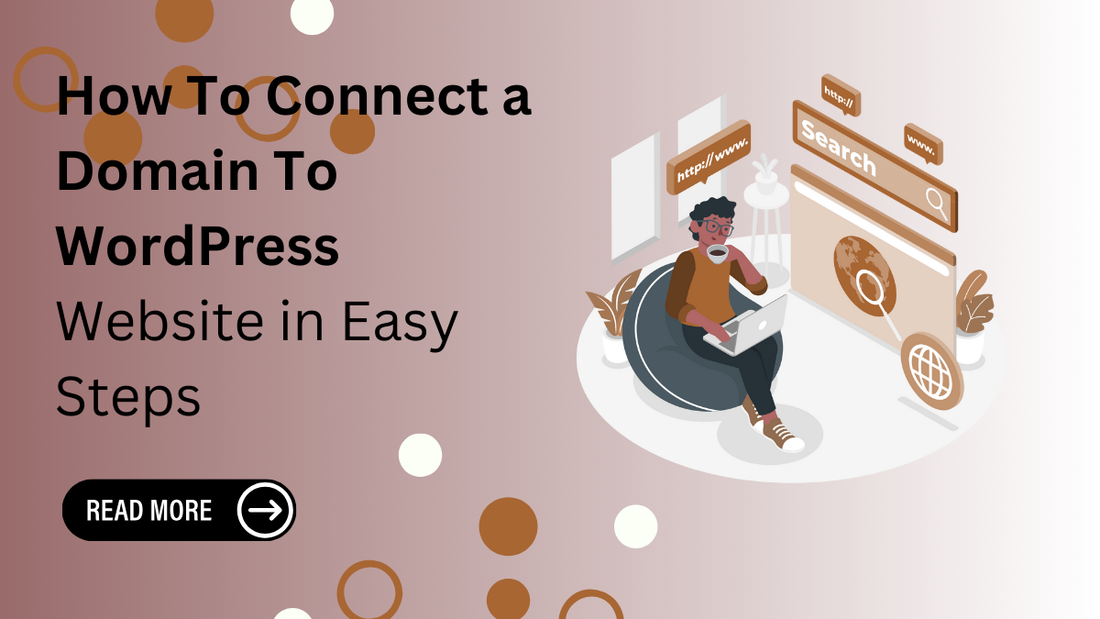
How To Connect a Domain To WordPress Website in Easy Steps
Introduction
Setting up a WordPress website is an exciting step toward establishing your online presence. One of the essential parts of the process is connecting a custom domain to your WordPress site, which gives your website a professional and personalized identity. If you're new to website creation, understanding how to connect a domain to WordPress might seem complex. Still, it's a straightforward process broken down into manageable steps.
In this guide, we'll walk you through the necessary steps to link your domain to your WordPress site, whether hosted on WordPress.com or self-hosted through a third-party provider. From domain configuration to DNS settings, you'll find everything you need to ensure a seamless connection.
At Omega Themes, we specialize in creating high-quality WordPress themes that help you design stunning websites. Whether you're building a business website, portfolio, or blog, having a custom domain enhances your brand's credibility. Explore our Responsive WordPress Themes Collection, featuring fast-loading, high-quality designs perfect for business, eCommerce, blogging, and more.
Follow this guide to ensure your domain and WordPress site work perfectly together.
How to Add Your Domain to Your WordPress Account
Adding your domain to your WordPress account is key to creating a professional website with a unique address. The process may vary slightly depending on whether you use WordPress.com or a self-hosted WordPress site. Below is a detailed guide for both scenarios:
1. Adding a Domain to WordPress.com
If your website is hosted on WordPress.com, follow these steps:
1. Log In to Your WordPress Account
- Go to WordPress.com and log in to your account.
- Navigate to your site's dashboard.
2. Go to Domains
- In the left-hand menu, click "Settings" and select "Domains."
- If you haven't purchased a domain, you can buy one directly through WordPress.com.
3. Add Your Existing Domain
-
If you own a domain from a third-party registrar, click "Add a domain you already own."
- Enter your domain name and click "Add domain."
4. Update DNS Settings
- To link your domain, WordPress will provide you with specific nameservers (e.g., ns1.wordpress.com, ns2.wordpress.com).
- Log in to your domain registrar (e.g., GoDaddy, Namecheap) and update your DNS settings by replacing the existing nameservers with the ones provided by WordPress.
5. Verify the Connection
-
It may take up to 48 hours for the DNS changes to propagate. Once done, your domain will be successfully connected to your WordPress.com site.
2. Adding a Domain to a Self-Hosted WordPress Site
For self-hosted WordPress sites (via third-party hosting providers like Bluehost or Hostinger), the process involves domain configuration through your hosting account:
1. Log In to Your Hosting Account
-
Access your hosting provider's control panel (e.g., cPanel, hPanel).
- Locate the "Domains" or "Add Domain" section.
2. Add Your Domain to the Host
- If the domain was purchased from a different provider, add it to your hosting account as an add-on or Parked Domain.
-
Update the nameservers in your domain registrar's account to point to your hosting provider (e.g., ns1.hostinger.com, ns2.hostinger.com).
3. Install WordPress
- If you haven't already installed WordPress, use the one-click installer in your hosting dashboard to set it up for your domain.
4. Update WordPress Settings
- Log in to your WordPress dashboard, go to Settings > General, and update the Site Address (URL) and WordPress Address (URL) with your custom domain.
5. Verify and Test
- Clear your browser's cache and check if your website is live on the custom domain.
Adding your domain to WordPress enhances your website’s professionalism and builds trust with your audience. At Omega Themes, we recommend pairing a custom domain with a stunning WordPress theme to create a cohesive and impactful online presence. Let us know if you need further assistance with domain setup or choosing the perfect theme!
Methods to Connect Your Domain to WordPress
When connecting your domain to your WordPress website, you can use two primary methods: Name Servers and Pointing. Each method serves the same purpose but operates differently, and your choice will depend on your preferences and hosting setup. Below is a detailed explanation of both methods:
1. Connect via Name Servers (Recommended)
Connecting via Name Servers is the most common and recommended method. It involves directing your domain to WordPress or your hosting provider by changing the domain's nameserver settings.
Steps to Connect via Name Servers:
1. Obtain Name Servers:
-
If you are using WordPress.com, you will receive nameservers like:
-
ns1.wordpress.com
-
ns2.wordpress.com
-
If your site is self-hosted, your hosting provider (e.g., Bluehost, Hostinger) will provide specific nameservers, such as:
-
ns1.hostinger.com
- ns2.hostinger.com
2. Access Your Domain Registrar:
- Log in to the account where your domain is registered (e.g., GoDaddy, Namecheap).
3. Update Nameservers:
- Navigate to the DNS or Nameservers section of your domain settings.
- Replace the existing nameservers with the ones provided by WordPress or your hosting provider.
4. Save Changes:
- Save the updated settings.
5. Wait for Propagation:
- DNS changes can take anywhere from a few hours to 48 hours to propagate globally. During this time, your domain will be connected to your WordPress site.
Learn how to choose domain names that are memorable, brandable, and SEO-friendly to ensure a strong online presence for your website or business.
Advantages of Using Name Servers:
- Easier Management: Your hosting provider manages DNS records, including subdomains, email settings, and more.
- Fewer Errors: Eliminates the need to configure individual DNS records manually.
- Recommended for Beginners: Simplifies domain connection and site management.
2. Connect via Pointing
Pointing involves manually configuring DNS records to direct your domain to your hosting provider. This method gives you more control but requires a basic understanding of DNS settings.
Steps to Connect via Pointing:
1. Obtain IP Address or DNS Records:
- Your hosting provider will provide the necessary records, including:
- A Record: Points your domain to your server's IP address (e.g., 192.0.2.1).
- CNAME Record: Used for subdomains like www.yourdomain.com.
2. Access Your Domain Registrar:
- Log in to your domain registrar's account.
3. Edit DNS Records:
-
Navigate to the DNS or Zone Editor section.
-
Add or update the following records:
-
A Record: Enter the IP address provided by your hosting provider.
-
CNAME Record: Point www to your domain name (e.g., yourdomain.com).
4. Save Changes:
- Save the updated DNS settings.
5. Wait for Propagation:
- As with the nameserver method, DNS changes can propagate up to 48 hours.
Advantages of Using Pointing:
- Greater Control: Allows you to independently manage specific DNS records, such as email and subdomains.
- Flexibility: Ideal for users who host their email or subdomains on a different platform.
Disadvantages of Pointing:
- Requires Technical Knowledge: You need to understand DNS settings to avoid misconfigurations.
- Manual Updates Needed: If your hosting provider changes their IP address, you must update your DNS records manually.
Which Method Should You Choose?
- Name Servers (Recommended): Ideal for most users, as it simplifies domain management and minimizes errors.
- Pointing: Suitable for advanced users who require granular control over their DNS settings or host email and other services separately.
You can connect your domain to your WordPress site by choosing the appropriate method and following these steps. At Omega Themes, we recommend using the Name Servers method for a hassle-free setup and smooth website operation. Let us know if you have any questions!
Looking for the fastest-loading WordPress themes to enhance your website’s performance? The WP Theme Bundle offers a diverse collection of high-quality themes designed for various niches, including business, eCommerce, blogging, and more.
Conclusion
Connecting your domain to your WordPress website is crucial to creating a professional and personalized online presence. Whether you connect via Name Servers or Pointing, both methods ensure that your domain directs visitors to your website seamlessly. Using the recommended Name Servers method simplifies the process, while Pointing offers greater flexibility for advanced users.
At Omega Themes, we're committed to helping you build stunning and functional WordPress websites. Pair your custom domain with one of our premium themes to create a polished, high-performing site that leaves a lasting impression!







