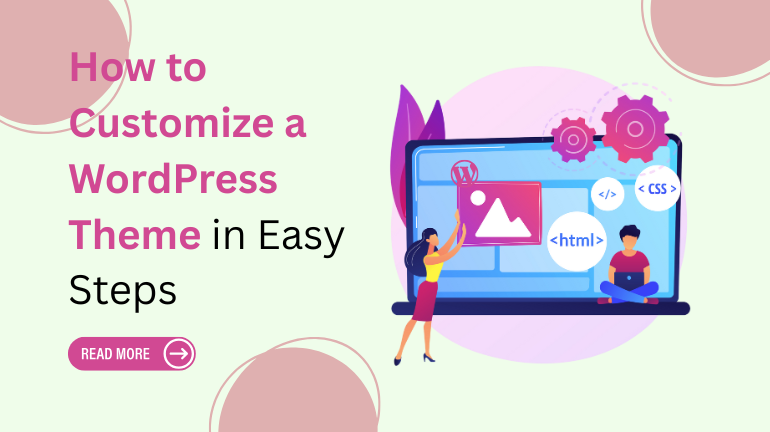
How to Customize a WordPress Theme in Easy Steps
Introduction
Choosing a WordPress theme is just the beginning. Once you install it, the real work begins, making it look and feel like your website. Whether you're creating a blog, a business site, or an online store, customization is what gives your website its unique identity. And here's the good news: You don’t have to be a tech genius or a coding wizard to do it.
In this guide, we’ll walk you through exactly how to customize a WordPress theme, step by step. From changing your logo and fonts to adjusting the layout and utilising helpful tools, everything will be explained in plain English. No jargon. No unnecessary drama. Just you and your website getting in sync.
At Omega Themes, we understand the importance of having a well-optimised WordPress site. We provide high-quality and responsive WordPress themes to enhance user experience and site performance. You can create a professional WordPress site efficiently with the right tools and a structured learning approach.
What Does “Customizing a WordPress Theme” Mean?

Customizing a WordPress theme means tweaking the way your website looks and functions to reflect your brand or purpose better. This includes:
- Changing colors, fonts, and images
- Adjusting layout and design elements
- Adding widgets and menus
- Editing headers, footers, and sidebars
- Integrating plugins for added features
You’re not redesigning the entire site from scratch; you’re simply shaping a pre-built layout to match your vision. Think of it like redecorating a rented apartment. The walls are already standing, you’re just making it feel like home.
Free vs Premium Themes: The Basics
- Free Themes are great for beginners or basic sites. They often have limited features but are easy to use and lightweight.
- Premium Themes offer advanced design options, better support, and more customization flexibility.
In most cases, free themes are enough to get started. But if you want something extra—like built-in SEO tools, page builders, or one-click demos, premium might be worth it.
Things to Consider Before You Start Customizing

Before you dive in, take a moment to figure out a few basics:
What Kind of Website Are You Building?
The design needs of a personal blog are different from those of an eCommerce store or a portfolio site. Your theme should reflect the nature of your content.
- Blog: clean layouts, easy-to-read fonts
- Business site: professional design, trust elements like testimonials
- eCommerce: product grids, payment integration
- Portfolio: image-focused layout, creative design
What Are Your Goals?
Do you want a fast-loading website? SEO-friendly design? A clean aesthetic? Make a list of what matters most to you. For example:
- Mobile responsiveness
- Easy navigation
- Integration with social media
- Translation-ready features
What’s Your Budget?
You don’t need to spend money right away. Plenty of free themes do a great job. But if you want to go beyond basic tweaks, upgrading to a premium theme might save you time and offer more control.
Step-by-Step Guide to Choosing the Right WordPress Theme

Step 1: Define Your Website’s Purpose
Your theme should match your website’s primary goal. Whether you’re building a portfolio to land clients or a blog to share your thoughts, pick a theme that supports your end goal , not just one that “looks pretty.”
Step 2: Look for Responsive Design
Your site should look good on mobile, tablet, and desktop. Check the demo of the theme on different screen sizes before selecting.
Step 3: Check Browser Compatibility
Open your site in Chrome, Firefox, Safari, and Edge to ensure it loads properly across the board. This helps avoid weird glitches.
Step 4: Test for Speed & Performance
Use free tools like GTmetrix or PageSpeed Insights to see if the theme is lightweight and optimized.
Step 5: Look at Plugin Support
Make sure your theme supports the plugins you plan to use (like WooCommerce, Yoast SEO, Elementor, etc.) A free ecommerce plugin for WordPress helps to cater for all the necessary features required for your website.
Step 6: Check Ratings and Reviews
If the theme is in the WordPress directory, reviews are right there. Avoid themes with low ratings or unresolved support threads.
Step 7: Customization Options
The more customizable your theme is, the better. Look for ones that allow you to change colors, fonts, layouts, and widgets without needing code.
Step 8: Consider Support and Updates
Free themes may have limited support. Premium themes often include email or chat support, and they’re updated more frequently to keep up with WordPress changes.
Step 9: Try the Demo or Preview
Never install blindly. Explore the theme demo to see how it looks and what features it offers. Most themes let you “Live Preview” before activation.
Where to Find Reliable WordPress Themes

Official WordPress Theme Directory
wordpress.org/themes is your safest bet. All themes here are reviewed for quality and security.
Trusted Third-Party Theme Shops
- Astra by Brainstorm Force
- GeneratePress
- Kadence WP
- ThemeForest (be selective)
- Elegant Themes (Divi)
What to Avoid
- Null or cracked themes (often unsafe and illegal)
- Outdated themes with no recent updates
- Themes with bloated features you don’t need
Final Tips Before You Install a Theme
- Backup your website before making major changes.
- Use a child theme if you plan to do custom coding or edits.
- Don’t get stuck in theme-hopping. Pick one and start building.
Optional Customization with Page Builders
If you want more control without touching code, page builders like Elementor, Beaver Builder, or WPBakery let you design using drag-and-drop tools. These are especially useful for:
- Creating custom landing pages
- Styling content blocks
- Designing without relying entirely on theme defaults
Just make sure the builder is compatible with your theme before installing.
Customizing with Code (Advanced Users)
If you’re confident, you can dig into the theme’s files to make deeper changes.
- style.css – for appearance (colors, spacing)
- functions.php – for adding/removing features
- header.php/footer.php, to edit layouts
Always use a child theme before editing these files. Otherwise, your changes will vanish with the next update.
Looking for the fastest-loading WordPress themes to enhance your website’s performance? The WP Theme Bundle offers a diverse collection of high-quality themes designed for various niches, including business, eCommerce, blogging, and more.
Conclusion
Customizing a WordPress theme doesn’t have to be overwhelming. Once you understand the steps, it becomes more about creativity than complexity. Start small, change a font, swap in your logo, experiment with layouts, and slowly shape your site into something that feels like you. Remember, every great website starts with a basic theme and a little imagination. So don’t hesitate, log into your dashboard and start customizing today.








