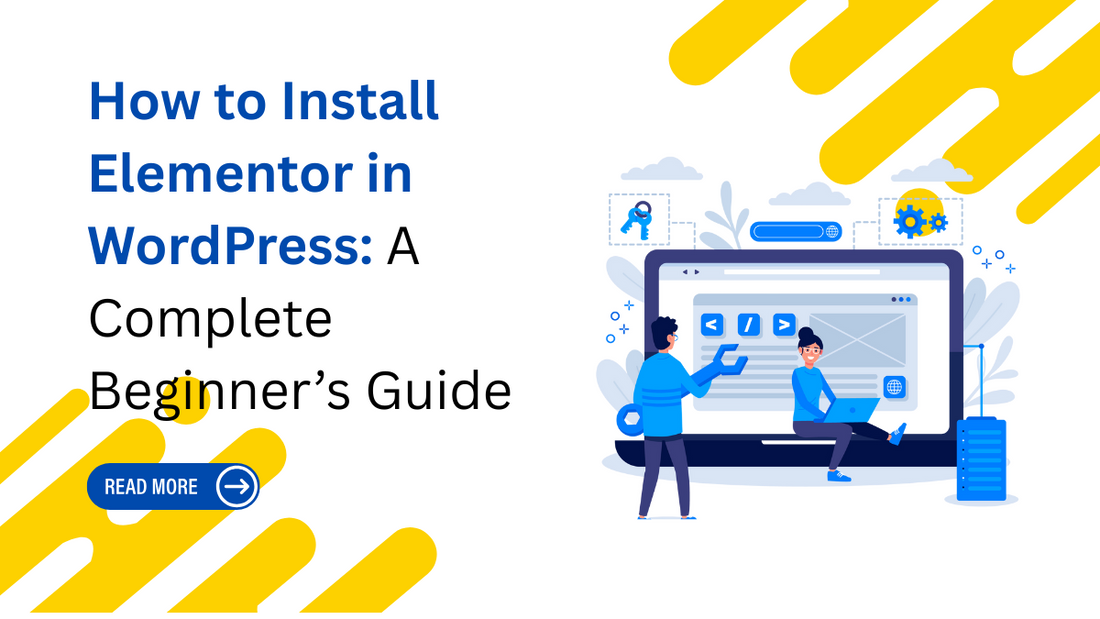
How to Install Elementor in WordPress: A Complete Beginner’s Guide
Introduction
If you want to design a beautiful website without touching a single line of code, Elementor is your ultimate tool. It is one of the most popular WordPress page builders that allows you to create stunning layouts using a simple drag-and-drop interface. In this guide, we’ll cover everything you need to know about how to install Elementor in WordPress and start building professional-looking websites in no time. Whether you’re setting up a personal blog, an eCommerce site, or a business portfolio, Elementor gives you the flexibility to design pages exactly the way you want. Let’s dive in and learn how to install Elementor in WordPress step by step.
At Omega Themes, we understand the importance of having a well-optimised WordPress site. We provide high-quality and responsive WordPress themes to enhance user experience and site performance. You can create a professional WordPress site efficiently with the right tools and a structured learning approach.
What is Elementor and Why Use It?

Before we explore how to install Elementor in WordPress, let’s understand what Elementor is and why it has become the go-to solution for millions of WordPress users. Elementor is a free WordPress plugin that enables real-time, drag-and-drop page building. Unlike traditional editors, it gives you complete visual control over your site’s layout. If you’re new to website building, learning how to install plugins on WordPress is essential for adding features and improving your site’s functionality
Here’s why you should learn how to install Elementor in WordPress today:
-
User-friendly Interface: No coding required.
-
Responsive Design: Perfect for all screen sizes.
-
Customization Options: Fonts, colors, and templates galore.
-
Advanced Features: Even more with Elementor Pro.
Knowing how to install Elementor in WordPress is the first step toward creating a modern, responsive, and attractive website.
Prerequisites Before You Install Elementor in WordPress
Before we explain how to install Elementor in WordPress, make sure you have these prerequisites in place:
-
WordPress Installed: Elementor works only on WordPress, so you need a functional WordPress installation.
-
Hosting & Domain: A reliable hosting plan with WordPress support.
-
Compatible Theme: Most themes work well, but lightweight themes like Astra or Hello Elementor are ideal.
How to install Elementor in WordPress

Step 1: How to Install Elementor in WordPress from the Dashboard
The easiest method for beginners to learn how to install Elementor in WordPress is through the WordPress dashboard. Follow these steps:
-
Login to WordPress Dashboard: Go to your WordPress admin panel.
-
Navigate to Plugins > Add New: In the menu, click on Plugins and then Add New.
-
Search for Elementor: Type “Elementor” in the search bar.
-
Install the Plugin: Click Install Now next to Elementor Page Builder.
-
Activate the Plugin: Once installed, click Activate.
That’s it! You’ve completed the first step on how to install Elementor in WordPress and can now start building pages.
Step 2: How to Install Elementor in WordPress Using FTP
If you prefer a manual method, here’s how to install Elementor in WordPress via FTP:
-
Download Elementor: Get the plugin zip file from the WordPress repository.
-
Extract the File: Unzip it on your computer.
-
Connect via FTP: Use an FTP client like FileZilla and connect to your website.
-
Upload to Plugins Folder: Navigate to /wp-content/plugins/ and upload the Elementor folder.
-
Activate in Dashboard: Go back to your WordPress dashboard and activate the plugin.
Now you know how to install Elementor in WordPress manually through FTP.
Step 3: How to Install Elementor in WordPress via Plugin Upload
For Elementor Pro or premium versions, the process is slightly different. Here’s how to install Elementor in WordPress using the upload method:
-
Purchase Elementor Pro: Download the zip file from your Elementor account.
-
Go to Plugins > Add New: Click Upload Plugin.
-
Upload the Zip File: Choose the downloaded file and click Install Now.
-
Activate Plugin: After installation, click Activate.
This method is essential for those who want advanced features. With this, you’ve mastered another way on how to install Elementor in WordPress.
Configuring Elementor After Installation

After you’ve completed how to install Elementor in WordPress, it’s time to configure the settings:
-
Go to Elementor Settings: Set your default colors and fonts.
-
Enable Responsive Mode: Ensure your site looks good on mobile and tablets.
-
Select a Default Layout: Choose whether you want full-width or boxed layouts.
Understanding this step ensures that learning how to install Elementor in WordPress is only the beginning of your website-building journey.
Creating Your First Page After You Install Elementor in WordPress
Once you know how to install Elementor in WordPress, you can create your first page:
-
Add a New Page: Go to Pages > Add New.
-
Click Edit with Elementor: This launches the Elementor editor.
-
Drag and Drop Widgets: Add text, images, buttons, and more.
-
Use Templates: Choose from pre-designed templates for quick setup.
Now you’ve gone beyond just learning how to install Elementor in WordPress, you’re building your first custom page.
Common Issues While Installing Elementor in WordPress and How to Fix Them
Sometimes, during the installation of Elementor in WordPress, users face issues:
-
Plugin Conflicts: Deactivate other plugins to identify conflicts.
-
PHP Version Issues: Ensure your hosting uses PHP 7.4 or higher.
-
Memory Limit: Increase your PHP memory limit in wp-config.php.
|
Feature |
Elementor Free |
Elementor Pro |
|
Drag-and-Drop Builder |
✅ Yes |
✅ Yes |
|
Responsive Design |
✅ Yes |
✅ Yes |
|
Pre-built Templates |
✅ Limited |
✅ Full Access |
|
Theme Builder |
❌ No |
✅ Yes |
|
WooCommerce Support |
❌ Basic |
✅ Advanced |
|
Price |
Free |
Starts at $59/year |
Looking for the fastest-loading WordPress themes to enhance your website’s performance? The WP Theme Bundle offers a diverse collection of high-quality themes designed for various niches, including business, eCommerce, blogging, and more.
Conclusion
Learning how to install Elementor in WordPress is the first step toward creating visually stunning and highly functional websites without coding. We have explored three simple methods: installing directly from the WordPress dashboard, using FTP, and uploading the plugin manually for Elementor Pro users. Once installed, Elementor opens a world of possibilities with its drag-and-drop builder, responsive design tools, and customizable templates. After understanding how to install Elementor in WordPress, you can easily configure settings, create your first page, and start designing professional layouts. Remember to resolve common issues such as plugin conflicts or PHP version errors for a smooth experience. Whether you stick with the free version or upgrade to Elementor Pro, mastering this process ensures your WordPress site stands out. Now that you know how to install Elementor in WordPress, start building a website that reflects your brand and engages your audience effectively







