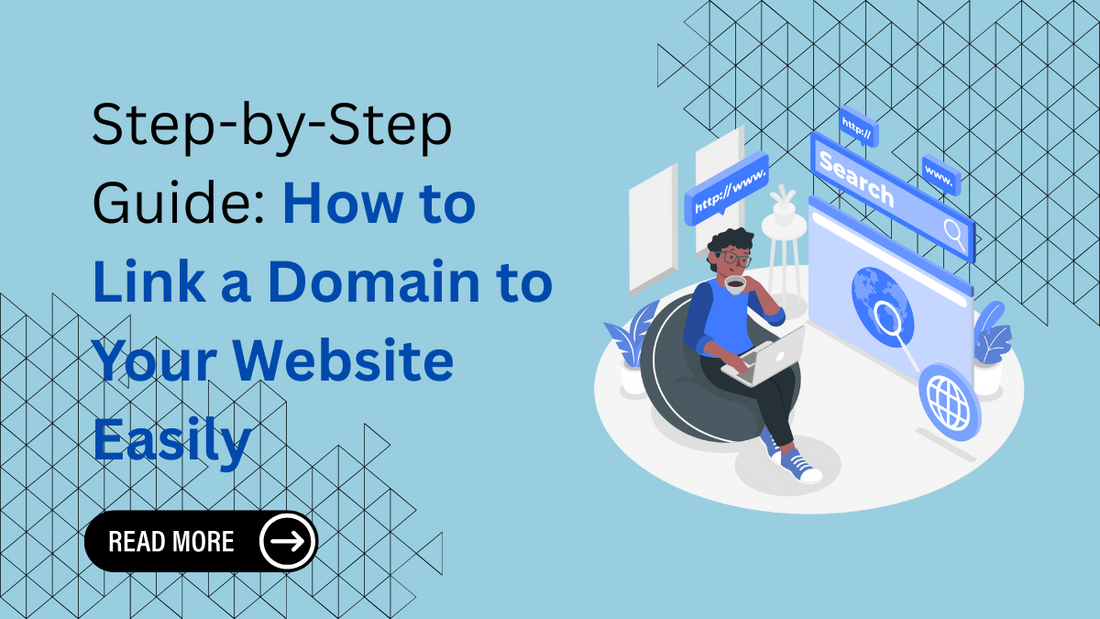
Step-by-Step Guide: How to Link a Domain to Your Website Easily
Introduction
Linking a domain to your website is critical in establishing a professional online presence. Your domain serves as your website's address online, making it easier for users to find and access your content. However, connecting your domain to your website can seem daunting, especially for beginners.
This guide will walk you through how to link a domain to a website quickly and efficiently. Whether you're setting up a personal blog, an online store, or a corporate site, understanding this process is essential to ensure your website is accessible to your audience.
At Omega Themes, we're committed to empowering website creators by offering user-friendly, customizable WordPress themes that elevate your site's design and functionality. As part of our mission, we provide this guide to simplify the domain-linking process, ensuring your site looks professional and operates smoothly. Explore our Responsive WordPress Themes Collection, featuring fast-loading, high-quality designs perfect for business, eCommerce, blogging, and more.
By the end of this guide, you'll clearly understand the steps involved and be ready to showcase your website to the world using your custom domain.
Understanding Domains and Hosting
Before linking a domain to your website, it's important to understand the two essential components that make your website accessible on the internet: domains and hosting.
What is a Domain?
A domain is your website's unique online address, such as www.example.com. It's what users type into their browser's address bar to visit your site. Domains are registered through domain registrars, such as GoDaddy, Namecheap, or Google Domains.
Domains are structured in two parts:
- Second-Level Domain (SLD): This is the leading name of your website (e.g., "example" in example.com).
- Top-level domain (TLD) refers to extensions like .com, .org, .net, and country-specific TLDs like .in or .uk.
What is Web Hosting?

Web hosting is the service that stores your website’s files, data, and content on a server, making it accessible to visitors. Without hosting, your domain would have no content to display. Hosting providers, such as Bluehost, SiteGround, and Hostinger, offer servers that connect your website to the internet.
Hosting plans typically include features like:
-
Storage for your website files.
-
Bandwidth for handling traffic.
-
Security features to protect your data.
- Tools to manage and customize your website.
How Domains and Hosting Work Together
Domains and hosting work in tandem to make your website live. Here’s how the process works:
-
The Domain Points to the Hosting Server: This is done by updating DNS (Domain Name System) settings, such as name servers or A records.
-
The Hosting Server Responds: When users enter your domain, the DNS directs them to the hosting server where your website files are stored.
-
The Website is displayed: The server sends the files to the user's browser, displaying your website.
Why Are Both Needed?
-
Without a domain, users wouldn't know how to find your website.
- Without hosting, your website would not display content when users visit your domain.
Understanding domains and hosting lays the foundation for successfully linking the two, ensuring a seamless user experience and professional web presence.
Prerequisites for Linking a Domain

There are a few key prerequisites before you can successfully link a domain to your website. These steps ensure the process goes smoothly and your website becomes accessible to visitors without issues. Here's what you need to have in place:
1. Registered Domain Name
The first requirement is a registered domain name. If you haven't registered yet, you can do so through domain registrars such as GoDaddy, Namecheap, Google Domains, or Bluehost. Choose a domain that reflects your brand or purpose and is easy for users to remember.
2. Web Hosting Account
A hosting account is essential for storing your website’s files and making them accessible online. Popular hosting providers include SiteGround, Hostinger, DreamHost, and Bluehost. Ensure your hosting plan is active and supports the type of website you create, whether it's WordPress, HTML, or another platform.
3. Access to DNS Settings
You'll need access to your domain registrar's DNS settings (Domain Name System) to link your domain to your hosting. This allows you to update name servers, A records, or CNAME records as your hosting provider requires. Login credentials for your domain registrar account are necessary for this step.
4. Website Ready for Deployment
Make sure your website is ready to go live. Whether it's a WordPress site or a custom-built platform, please verify that all files are uploaded to your hosting server and that the website functions correctly in its staging environment.
5. Domain Connection Method from Hosting Provider
Check the domain connection requirements provided by your hosting provider. Hosting providers typically offer detailed instructions for connecting your domain via:
-
Name Servers: Most recommended for simplicity and complete DNS management.
-
Pointing (DNS Records): Ideal for advanced setups or splitting services like hosting and email.
Learn step-by-step how to connect a domain to WordPress and get your website live in minutes.
6. Propagation Understanding
Be aware that DNS changes take time to propagate across the internet. While most updates take effect within a few hours, changes can take 24–48 hours to reflect globally.
7. SSL Certificate (Optional but Recommended)
To ensure your site is secure, consider obtaining an SSL certificate. Many hosting providers offer free SSL certificates through tools like Let's Encrypt. A secured domain will display "https" in the URL, improving trustworthiness and SEO rankings.
By ensuring these prerequisites are met, you'll be well-prepared to link your domain to your website seamlessly and without unnecessary delays.
Steps to Link a Domain to Your Website

Linking a domain to your website involves a few simple but crucial steps. Here's a detailed guide to ensure a smooth process:
Step 1: Log in to Your Domain Registrar Account
The first step is to access the domain registrar account where your domain is registered.
- Visit your domain registrar's website (e.g., GoDaddy, Namecheap, Google Domains).
- Log in using your credentials.
- Navigate to the section labeled "Domain Management” or similar, where you can manage the domains you own.
- Select the domain you want to link to your website.
This step ensures you can access the necessary tools to update the DNS settings.
Step 2: Obtain Your Hosting Provider's Name Servers
Name servers are the key to directing your domain traffic to your hosting provider.
- Log in to your hosting provider account (e.g., Bluehost, SiteGround, Hostinger).
- Look for the "Domains" or "Account Details" section.
-
Locate the name servers, typically labeled as something like:
ns1.yourhostingprovider.com
ns2.yourhostingprovider.com
- Copy the name servers, as you'll need them in the next step.
If your hosting provider offers a custom DNS configuration, note the details provided.
Step 3: Update DNS Settings in the Domain Registrar
It's time to link your domain to your hosting provider by updating the DNS settings.
-
Return to your domain registrar account and select the domain you wish to modify.
-
Find the option for DNS Settings, Manage DNS, or Name Servers.
-
Choose the option to update name servers.
-
Enter the name of the servers you obtained from your hosting provider.
-
Example:
-
ns1.examplehost.com
-
ns2.examplehost.com
6. Save the changes.
It's important to note that DNS changes may take up to 24–48 hours to propagate worldwide.
Step 4: Configure Your Hosting Account
Ensure your hosting account is ready to serve your website once the domain points to it.
- Log in to your hosting account.
- Add the domain to your hosting control panel, often under sections like Domains, Add-On Domains, or Site Management.
- Verify that your website files are uploaded to the correct folder in the hosting directory (e.g., public_html for most platforms).
- Set up an SSL certificate (optional but recommended) for added security and SEO benefits.
This step ensures your hosting account is prepared to handle requests from your domain.
Step 5: Verify the Domain Connection
Once the DNS settings have propagated, it’s time to verify that your domain is correctly linked to your website.
-
Open a web browser and type your domain into the address bar.
-
Check if your website is loading correctly.
-
If you encounter issues, revisit your DNS settings or contact your hosting provider for assistance.
- Use tools like DNS Checker to verify DNS propagation and ensure your domain is resolved with your hosting server.
Looking for the fastest-loading WordPress themes to enhance your website’s performance? The WP Theme Bundle offers a diverse collection of high-quality themes designed for various niches, including business, eCommerce, blogging, and more.
Conclusion
After verifying the connection, your website is live and ready to be accessed by your audience. Monitor the website periodically to ensure everything runs smoothly and troubleshoot any issues. This process provides a seamless user experience and effectively establishes your brand's presence online.







