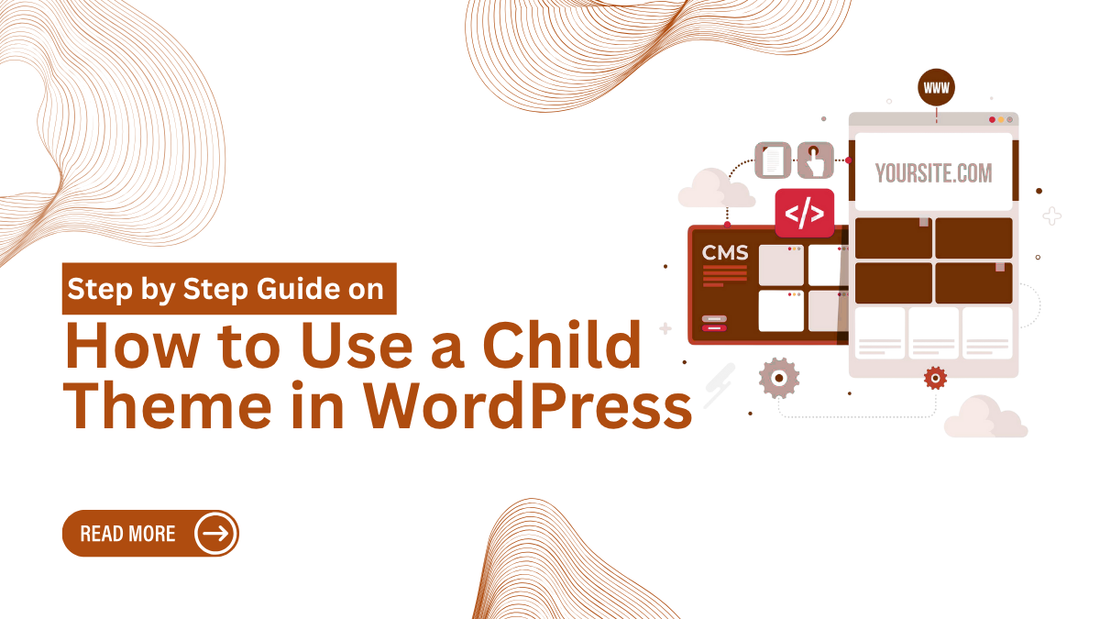
Step by Step Guide on How to Use a Child Theme in WordPress
Introduction
If you’ve ever dipped your toes into customizing a WordPress website, chances are you’ve heard the term “child theme” tossed around. Sounds a bit technical, right? For many beginners, it’s one of those things you keep hearing about but never quite get what the fuss is all about.
Here’s the deal: if you’re thinking of tweaking your website’s design or adding custom code, making changes directly to your theme is risky. One update, and boom, all your edits could vanish. That’s exactly where a child theme steps in to save the day. It’s like a safety net for your customizations, letting you make changes without ever touching the original theme files.
In this post, we’ll walk you through how to use a child theme in WordPress, what it is, why it’s important, and most importantly, how you can create and set one up on your own. Step by step, no jargon overload, and totally beginner-safe. Let’s get into it!
At Omega Themes, we understand the importance of having a well-optimised WordPress site. We provide high-quality and responsive WordPress themes to enhance user experience and site performance. You can create a professional WordPress site efficiently with the right tools and a structured learning approach.
What Is a Child Theme in WordPress?
Before we dive into how to use a child theme in WordPress, let’s clear up what it actually is.
A child theme is basically a copy, or more accurately, a sub-theme, that borrows all its styling and functionality from another theme, called the parent theme. But here’s the magic: while it looks and works like the original, it gives you a separate space to make your own tweaks, whether it’s a bit of custom CSS, PHP functions, or layout changes.
Think of it like tracing paper placed over a masterpiece. You can sketch, color, or add details to your version without ever touching or damaging the original artwork. That means even if the parent theme gets updated, your edits in the child theme stay safe and untouched.
If you’re someone who loves experimenting with designs or needs to change just a few things, like fonts, layouts, or functionality, without breaking anything, learning how to use a child theme in WordPress is an absolute game changer.
Why Use a Child Theme?
So, why not just customize the parent theme directly? Fair question—but here’s why that’s not such a great idea.
1. Safe Updates
Themes need updates for security, speed, and features. But if you’ve edited the parent theme files directly, one click on “Update” can wipe everything clean. Using a child theme protects your work, it holds your changes in a separate folder, so updates don’t touch them.
2. Cleaner Code
When you use a child theme, all your customizations live in one place. That keeps things organized and easier to manage, especially if you’re working with multiple developers or switching hands on a project.
3. Flexibility
Want to override certain template files, write your own styles, or even create new functions? A child theme gives you that flexibility while still relying on the stability of the parent theme underneath.
4. Ideal for Custom Work
Whether you’re a web developer, designer, or just someone who likes to fine-tune your site’s look and feel, learning how to use a child theme in WordPress gives you the freedom to customize without fear.
How to Create a Child Theme in WordPress – Step-by-Step
Now that you know the what and why, let’s get to the how. Here’s exactly how to use a child theme in WordPress, step by step. Don’t worry if you’re not super techy. This is easier than it sounds, and once you do it once, it becomes second nature.
Step 1: Create a New Folder

Go to your WordPress installation’s wp-content/themes directory. Inside that folder, create a new folder for your child theme.
Example name: twentytwentyfour-child (if you’re using the Twenty Twenty-Four theme as your parent).
Step 2: Add a style.css File
Inside your new folder, create a file named style.css. This is where your custom styles will live.
At the top of the file, add the following code block:
/*
Theme Name: Twenty Twenty-Four Child
Template: twentytwentyfour
*/
Make sure the Template matches the name of your parent theme's folder exactly. This is how WordPress connects your child theme to its parent.
Step 3: Add a functions.php File
Next, in that same folder, create a file called functions.php. This file lets you enqueue the parent theme’s styles and optionally add your own functions.
Paste this code inside:
<?php
function my_child_theme_styles() {
wp_enqueue_style('parent-style', get_template_directory_uri() . '/style.css');
}
add_action('wp_enqueue_scripts', 'my_child_theme_styles');
This ensures your child theme loads the parent theme’s styles properly.
Step 4: Activate Your Child Theme
Head over to your WordPress dashboard. Navigate to Appearance > Themes, and you should see your new child theme listed. Click Activate, and boom, you’re running your own custom child theme!
Step 5: Start Customizing!
Now the real fun begins. You can add your own CSS rules in style.css, tweak layout files, or override specific templates from the parent theme. And the best part? Your changes are safe from future theme updates.
This is the core of how to use a child theme in WordPress, giving you a playground to experiment without breaking anything.
Best Practices While Using a Child Theme
Customizing your website is exciting, but a little caution goes a long way. Here are some solid best practices to follow once you start working with child themes:
-
Always Back Up Your Site
Before diving into deep changes, make sure you have a complete backup. Mistakes happen, even to pros, and a backup is your safety net.
-
Avoid Editing Too Many Core Files
Try not to go overboard with overrides, especially if you’re not confident with PHP. Stick to smaller, meaningful tweaks unless you're absolutely sure of what you’re doing.
-
Test Updates in a Staging Site
If your site gets traffic or has important content, make a habit of testing theme or plugin updates in a staging environment before going live.
-
Use Comments in Your Code
Adding notes inside your CSS or PHP helps you (and anyone else working on your site) understand what each change does. It’s a small habit that makes a big difference.
By keeping these tips in mind, you’ll not only understand how to use a child theme in WordPress, but also how to use it smartly and safely.
When Should You Avoid Using a Child Theme?
While child themes are powerful tools, they’re not always necessary, and in some cases, they might actually be overkill. So when should you skip using a child theme altogether?
1. When Using Highly Customizable Themes
If your WordPress theme already comes with a drag-and-drop builder and tons of built-in customization options (like Astra, Kadence, or GeneratePress), you might not need a child theme at all. These themes are designed to be flexible without custom coding.
2. For Small Style Tweaks
If all you’re doing is changing font sizes, button colors, or basic styling, using the Additional CSS section in the WordPress Customizer could be enough. No need to go full child-theme mode for simple edits.
3. If You’re a Total Beginner
If you're just getting started and don't plan on diving into PHP or template files, learning how to use a child theme in WordPress might not be your top priority right now. You can always explore it later when you're ready to make more advanced changes.
In short, if your needs are minimal and your theme is flexible enough, you can probably get by without creating a child theme, at least for now.
Looking for the fastest-loading WordPress themes to enhance your website’s performance? The WP Theme Bundle offers a diverse collection of high-quality themes designed for various niches, including business, eCommerce, blogging, and more.
Conclusion
If you’ve ever felt limited by your WordPress theme or worried about breaking things with updates, now you know there's a safer, smarter path: using a child theme. It’s the perfect solution for anyone who wants to take control of their site’s look and feel, without touching the core theme files. By learning how to use a child theme in WordPress, you open the door to deeper customization, better code management, and peace of mind when updates roll out. And don’t let the “developer” label scare you off. Even if you’re a beginner, following a simple step-by-step approach can help you build confidence and experiment safely. So go ahead, give it a shot. Your future, better-looking WordPress site will thank you.








