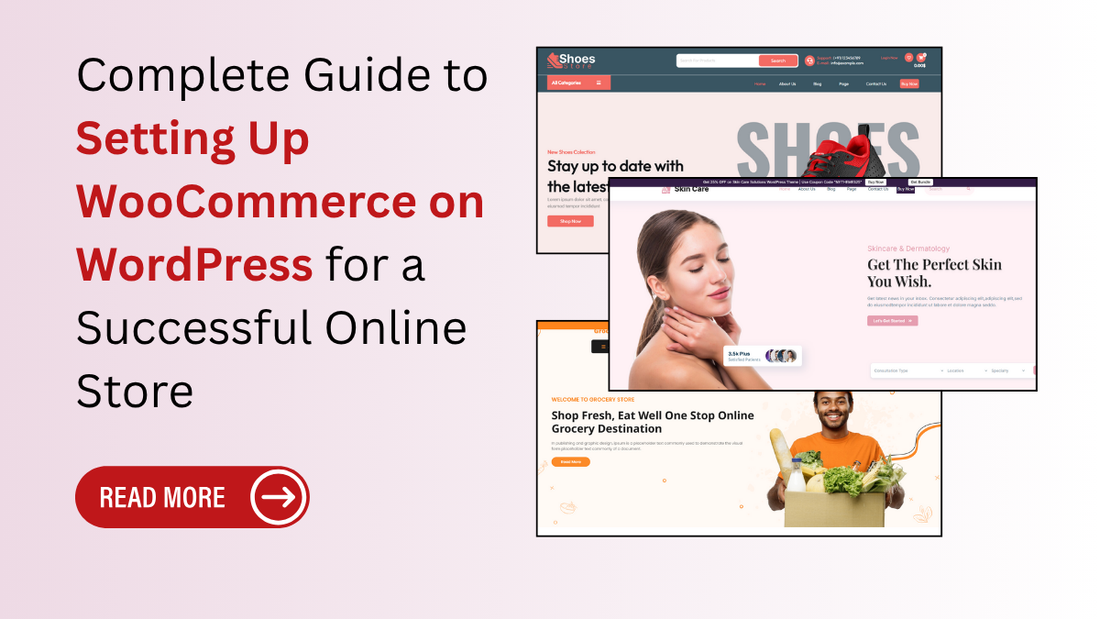
Complete Guide to Setting Up WooCommerce on WordPress for a Successful Online Store
Introduction
The world of eCommerce has grown exponentially in recent years, offering entrepreneurs and businesses a golden opportunity to build online stores and reach global customers. As digital shopping becomes the norm, more people are looking for reliable and flexible platforms to launch their online businesses. That’s where WordPress and WooCommerce come in as a powerful duo that enables users to create professional, customizable, and fully functional eCommerce websites with ease. WordPress powers over 40% of all websites, and WooCommerce, its dedicated eCommerce plugin, adds all the essential tools needed to sell products or services online. Whether you're selling physical goods, digital downloads, or subscriptions, WooCommerce gives you the flexibility to manage every aspect of your store. In this complete guide to setting up WooCommerce on WordPress, you'll learn everything from choosing a domain and hosting provider to configuring payment gateways, uploading products, and launching your store. Whether you're a beginner or simply need a refresher, this step-by-step guide will help you create a successful online store that’s built for growth, performance, and scalability using WooCommerce and WordPress.
At Omega Themes, we understand the importance of having a well-optimised WordPress site. We provide high-quality and responsive WordPress themes to enhance user experience and site performance. You can create a professional WordPress site efficiently with the right tools and a structured learning approach.
What is WooCommerce?
WooCommerce is a powerful, open-source eCommerce plugin designed specifically for WordPress. It transforms any WordPress website into a fully functional online store, allowing you to sell physical products, digital downloads, subscriptions, and more. With features like inventory management, secure payment gateways, shipping options, and tax controls, WooCommerce offers everything needed to run a successful online business. One of the main benefits of using WooCommerce for WordPress is its seamless integration, making it easy to customize with themes and plugins. Unlike many other eCommerce platforms, WooCommerce doesn’t charge monthly fees and gives you complete control over your store’s design and data. If you're considering setting up WooCommerce on WordPress, it’s one of the most flexible and cost-effective choices available today.
Prerequisites for Setting Up WooCommerce
1. Choosing a Domain Name
Before setting up WooCommerce on WordPress, choose a domain name that reflects your brand and is easy to remember. It should be short, relevant to your products, and preferably include a keyword for better SEO. Use trusted domain registrars like Namecheap or GoDaddy to secure your domain.
2. Selecting a Reliable Hosting Provider
A reliable hosting provider ensures your website loads quickly and runs smoothly. Look for WooCommerce-friendly hosts like SiteGround, Bluehost, or Hostinger that offer one-click WordPress installations, strong uptime, and scalable resources. These providers are optimized for setting up WooCommerce on WordPress and provide excellent support for online stores.
3. Installing WordPress on Your Hosting Account
After securing hosting, install WordPress on your account. Most hosts offer a one-click WordPress installation from the control panel. This sets the foundation for setting up WooCommerce on WordPress. Once installed, you can log in to your WordPress dashboard and begin customizing your site to suit your eCommerce needs.
Installing and Activating the WooCommerce Plugin
To start setting up WooCommerce on WordPress, log in to your WordPress dashboard. Navigate to Plugins > Add New and search for “WooCommerce.” Click Install Now, then click Activate once the installation is complete. This activates WooCommerce on your site and automatically launches the setup wizard.
Step 1: Initial Setup Wizard Walkthrough
After activation, WooCommerce will guide you through a setup wizard to configure your online store. This wizard simplifies the process by helping you enter key information step by step. You can skip steps if needed, but it’s best to complete the setup to ensure everything is configured correctly.
Step 2: Store Details
The first step asks for your store’s address, country, city, and postal code. These details help set your base location, tax settings, and shipping zones. Accuracy here is important to ensure smooth transactions and legal compliance.
Step 3: Industry and Product Type
Next, choose the industry your store belongs to, such as fashion, electronics, or food. Then, select the product types you’ll be selling, physical products, digital downloads, subscriptions, etc. WooCommerce tailors your setup based on these choices.
Step 4: Business Details
Finally, provide details about your business, how many products you plan to list and whether you're setting up for a client or yourself. WooCommerce may also recommend helpful plugins based on your responses, like automated tax tools or marketing integrations.
Configuring WooCommerce Settings
1. General Settings
Once WooCommerce is installed, head to WooCommerce > Settings in your dashboard to begin configuration. Under the General tab, you’ll set your store’s base location, preferred selling locations, and default currency. This ensures customers see accurate pricing and shipping options based on their location.
2. Product Settings
In the Products tab, you can define product measurement units like weight (kg/lb) and dimensions (cm/in). Enable inventory management to automatically track stock, receive low-stock alerts, and choose whether to allow backorders. This section keeps your store organized and helps avoid overselling.
Enhance your online store's user experience by integrating the YITH WooCommerce Wishlist Plugin, allowing customers to save their favorite products for future purchases.
3. Tax Settings
WooCommerce allows manual or automated tax settings. By enabling automated tax calculations through services like Jetpack or WooCommerce Tax, you can simplify compliance. These tools calculate taxes based on the customer’s location, ensuring accurate charges without manual entry.
4. Shipping Options and Zones
Under the Shipping tab, set up shipping zones (geographic regions) and assign methods like flat rate, free shipping, or local pickup. You can add multiple zones to customize shipping costs per location. Accurate shipping setup ensures a smooth checkout experience for customers worldwide.
5. Payment Gateways
In the Payments tab, choose how customers will pay. WooCommerce supports popular gateways like PayPal, Stripe, and Direct Bank Transfer. Enabling multiple options increases customer trust and flexibility. Each method includes a configuration option to securely connect your business accounts and process transactions.
Adding Products to Your Store
1. Creating Simple, Grouped, Variable, and Downloadable Product
When setting up WooCommerce on WordPress, you can add different types of products based on your offerings. A simple product is a standalone item with no variations. A grouped product combines related items sold together. Variable products offer options like size or color. Downloadable products include digital files like eBooks or music. You can define each type when adding a new product in your dashboard under Products > Add New and selecting the appropriate product type.
2. Writing Effective Product Descriptions and SEO Tip
Clear and persuasive product descriptions are key to conversions. Use short paragraphs, bullet points, and highlight key features and benefits. For SEO, include relevant keywords naturally in your titles and descriptions, especially in the first 100 words. Use descriptive alt text for images and optimize product URLs with your focus keywords to help search engines index your pages.
3. Uploading Product Images and Managing Categories/Tags
High-quality images enhance the shopping experience. Upload multiple images to showcase different angles or features. Assign products to categories (e.g., Shirts, Accessories) and add tags (e.g., cotton, handmade) to improve navigation and search. Well-organized content helps customers find what they’re looking for and improves your site’s SEO.
Choosing a WooCommerce-Compatible WordPress Theme
Selecting the right theme is crucial when setting up WooCommerce on WordPress, as it directly affects user experience, store performance, and visual appeal. Your theme should be optimized for WooCommerce and responsive across all devices.
Features to Look for in a WooCommerce Theme:
-
WooCommerce Compatibility: Ensure the theme is built to support WooCommerce features like product pages, shopping cart, and checkout.
-
Responsive Design: The theme must work flawlessly on mobile devices and tablets.
-
Fast Loading Speed: Optimized code and lightweight design help reduce bounce rates.
-
Customization Options: Look for themes with drag-and-drop builders and flexible design elements.
-
SEO-Friendly Code: Clean code structure to help with search engine rankings.
-
Regular Updates and Support: Choose themes with ongoing support and updates to stay secure.
Free vs. Premium WooCommerce Themes
Free themes like Storefront offer solid functionality and are perfect for beginners. However, they come with limited design options. Premium themes provide advanced features, better aesthetics, and dedicated support. If you're serious about scaling your online store, investing in a premium WooCommerce theme is often worth it.
Recommended themes for beginners
1. Electronics WordPress Theme

The Electronics WordPress Theme by OmegaThemes is a stylish, feature-rich template that’s ideal for setting up WooCommerce on WordPress stores selling gadgets, accessories, and tech gear. It offers a modern, responsive design with custom layouts, galleries, sliders, and product carousels to showcase your inventory effectively. Built-in integration with WooCommerce makes product management, checkout, and secure payment processing a breeze. SEO optimizations and fast-loading code ensure your store performs well in search rankings and provides a great user experience . Whether you're a startup or scaling, this theme delivers exceptional functionality and design to help launch and grow your online electronics store.
2. Online Store WordPress Theme

The Online Store WordPress Theme is a visually stunning, feature-rich template ideal for setting up WooCommerce on WordPress and launching a professional e-commerce site. It offers responsive design, customizable color schemes, typography, header/footer layouts, and built‑in SEO tools. Seamless WooCommerce integration ensures product management, checkout, and inventory tracking work effortlessly. This premium theme includes demo content, PSD files (on request), and premium support forums, making the setup process smooth and fast. Tailor it to fit your brand with sleek layouts and custom widgets. Priced around $40–69, it's an excellent investment for those wanting both aesthetics and functionality.
3. Sneakers WordPress Theme

The Sneakers WordPress Theme is a sleek, premium solution tailored for retailers specializing in athletic and casual footwear. Featuring vibrant imagery and modern layouts, it highlights your sneaker collection, whether running, basketball, or lifestyle shoes, with maximum impact. Built with full WooCommerce integration, it simplifies setting up WooCommerce on WordPress by handling inventory, product filters (size, color, brand), and secure checkout out of the box. A responsive design guarantees seamless viewing across devices, while added features like email subscription pop-ups and social sharing tools enhance engagement and marketing efforts. Ideal for sneaker businesses looking for a stylish, conversion-optimised e-commerce storefront.
4. Grocery Store WordPress Theme

The Grocery Store WordPress Theme is a feature-packed, responsive template designed for supermarkets, local markets, or specialty food shops. It supports full WooCommerce integration, setting up product categories like produce, dairy, and bakery, with intuitive grid or list views and flexible thumbnail layouts. Customise colours, typography, headers, footers, and widgets to align with your brand identity. Translation readiness, SEO tools, and store‑locator and coupon features enhance customer engagement . Whether you're starting small or managing a chain, this theme streamlines setting up WooCommerce on WordPress with style, utility, and ease.
5. Skin Care WordPress Theme

The Skin Care WordPress Theme by OmegaThemes is a beautifully designed template perfect for setting up WooCommerce on WordPress stores in the beauty and wellness niche . With its elegant, responsive layout and customizable color schemes, typography, and backgrounds, it exudes a premium spa-like experience. Seamless WooCommerce integration allows easy management of skincare products, from cleansers to serums, with built-in SEO tools and translation readiness to attract global audiences . Demo content, PSD files on request, and expert support simplify the launch process, ideal for clinics, boutiques, or skincare eCommerce sites aiming for elegance and functionality.
Essential Plugins to Enhance Your WooCommerce Store
Free and Useful WooCommerce Add-ons
Enhancing your store goes beyond setting up WooCommerce on WordPress, you need the right plugins to make it more powerful and user-friendly. Here are some essential free add-ons:
-
Yoast SEO: Optimise product pages and content for better search engine visibility.
-
MailPoet: Manage email marketing directly from your dashboard, with automated emails and abandoned cart reminders.
-
Jetpack: Offers security features, downtime monitoring, and performance enhancements.
-
WooCommerce PDF Invoices & Packing Slips: Automatically adds a PDF invoice to order confirmation emails.
- TrustPulse: Boost conversions with real-time purchase notifications and social proof.
Plugins for Analytics, Performance, and UX
To monitor, optimize, and improve customer experience, consider these plugins:
- MonsterInsights: Connects your store to Google Analytics with advanced eCommerce tracking.
- WP Super Cache: Improves load times by generating static HTML files of your site.
- LiveChat for WooCommerce: Enhances customer support and helps boost conversions.
- Variation Swatches for WooCommerce: Replaces dropdowns with color/image buttons for a cleaner UX.
- Smush: Compresses and optimizes images to speed up your site without loss of quality
These plugins together help create a professional, secure, and conversion-optimised WooCommerce store.
Looking for the fastest-loading WordPress themes to enhance your website’s performance? The WP Theme Bundle offers a diverse collection of high-quality themes designed for various niches, including business, eCommerce, blogging, and more.
Conclusion
In conclusion, setting up WooCommerce on WordPress is a powerful and accessible way to launch a fully functional online store tailored to your brand and business goals. With the right preparation, such as choosing a domain, reliable hosting, and a WooCommerce-compatible theme, you can create a smooth shopping experience for your customers. WooCommerce offers flexibility, scalability, and a vast plugin ecosystem to support everything from SEO and marketing to payment gateways and product management. This guide has walked you through each essential step, from installation to adding products and configuring settings. By leveraging these tools and best practices, you’re well on your way to running a successful eCommerce store. Whether you're a beginner or an experienced entrepreneur, WordPress combined with WooCommerce offers a robust foundation to grow your business online. Start today, stay consistent, and watch your store thrive in the competitive world of digital commerce.







