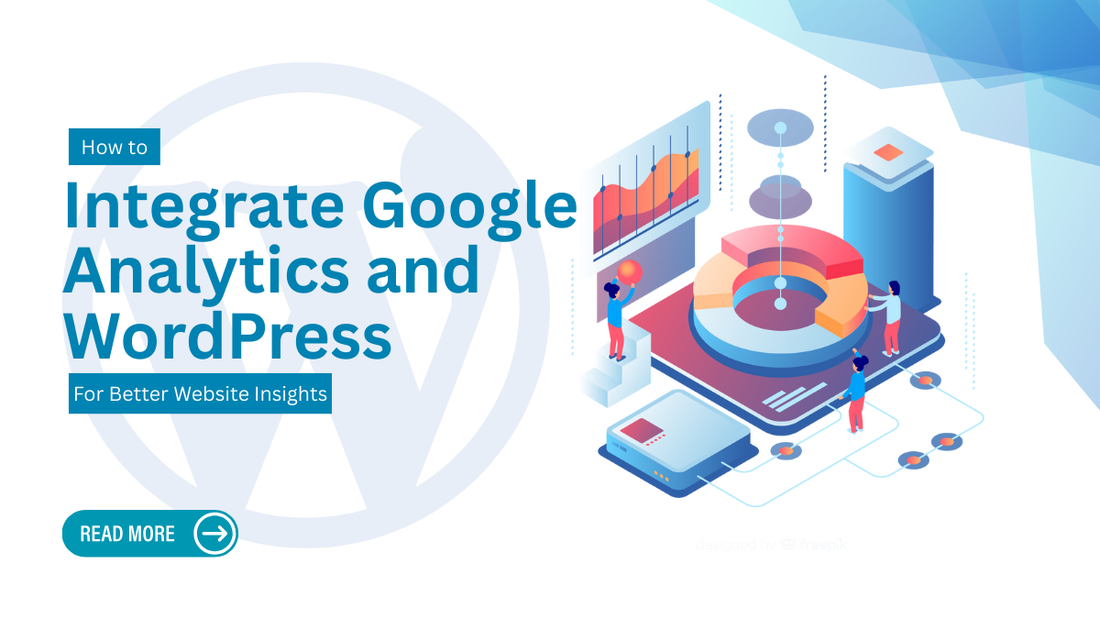
How to Integrate Google Analytics and WordPress for Better Website Insights
Introduction
If you run a WordPress website, understanding your visitors’ behavior is crucial for long-term growth. Simply publishing great content or selling products is not enough you need data to make informed decisions. This is where Google Analytics becomes an essential tool. Google Analytics is a powerful and free platform that tracks website traffic, user demographics, engagement patterns, and conversions. By integrating Google Analytics with WordPress, you can gain valuable insights into your audience and create strategies to improve your site’s performance. This guide will walk you through why you need Google Analytics, how it works, and step-by-step methods to add it to your WordPress site.
Why You Need Google Analytics for Your WordPress Site
Many website owners struggle to grow their audience because they make decisions based on assumptions rather than actual data. Google Analytics solves this problem by providing a detailed picture of how users interact with your site. With this data, you can:
-
Track Website Traffic: See how many people visit your site, which pages they browse, and how they arrive at your site.
-
Measure Marketing Performance: Discover which campaigns, social media platforms, or keywords drive the most traffic.
-
Understand User Behavior: Analyze what content users spend the most time on, how long they stay, and where they exit.
-
Optimize Conversions: Track actions like purchases, sign-ups, or downloads to identify areas that need improvement.
-
Improve SEO: Find out what search terms people use to find your site and enhance your content accordingly.
When you use Google Analytics with WordPress, you get actionable insights that help refine your content, enhance the user experience, and ultimately boost sales and engagement.
Understanding Google Analytics Basics
Google Analytics offers a wealth of data, but understanding its core features will help you get started:
-
Audience Insights: Learn about user demographics, location, interests, and devices used.
-
Acquisition Reports: Discover where your traffic comes from, such as search engines, social media, or direct visits.
-
Behavior Reports: Analyze which pages users visit most and how they interact with your content.
-
Conversion Tracking: Set up goals and events to track sign-ups, form submissions, or purchases.
Google is phasing out Universal Analytics and encouraging all users to switch to Google Analytics 4 (GA4), which offers improved event-based tracking and cross-platform analysis. GA4 gives deeper insights into user behavior and is better suited for modern websites and apps.
Preparing Your WordPress Website for Google Analytics
Before you can integrate Google Analytics, you need to set up your Google Analytics account and property. Here’s what you’ll need:
-
A Google account.
-
Access to your WordPress admin dashboard.
-
A GA4 property with a tracking ID.
To create a GA4 property:
-
Go to analytics.google.com and sign in.
-
Click Admin > Create Property.
-
Enter your website details (name, URL, time zone, and currency).
-
Click Create to generate your tracking ID.
Once you have your GA4 property and tracking code, you’re ready to connect it to your WordPress site.
Methods to Add Google Analytics to WordPress
Method 1: Using a Plugin (Beginner-Friendly)

If you’re new to WordPress, using a plugin is the easiest way to integrate Google Analytics. Popular plugins include MonsterInsights and Site Kit by Google.
Steps to use Site Kit:
-
Install the Site Kit by Google plugin from your WordPress dashboard.
-
Activate it and connect it to your Google account.
-
Follow the on-screen instructions to link your site to Google Analytics.
Pros:
-
No coding required.
-
Access analytics directly from your WordPress dashboard.
-
Easy to manage and update.
Cons:
-
Slightly slower performance if you use too many plugins.
Method 2: Manual Integration (Code-Based)

For users comfortable editing code, you can manually add the GA tracking code:
-
Copy your GA tracking script from the Analytics dashboard.
-
Go to WordPress > Appearance > Theme File Editor.
-
Open header.php and paste the code before the closing </head> tag.
-
Save changes and test your setup.
Pros:
-
No need for additional plugins.
-
Lightweight solution.
Cons:
-
Requires technical skills.
-
Code must be re-added if you change your theme (unless you use a child theme).
Method 3: Adding via Google Tag Manager

Google Tag Manager (GTM) is a great tool if you want advanced tracking and marketing flexibility. GTM allows you to add and manage multiple scripts without constantly editing your site’s code.
To use GTM:
-
Create a GTM account at tagmanager.google.com.
-
Add your GA tracking tag inside GTM.
-
Insert the GTM container code into your WordPress site.
This method is ideal for marketers running multiple campaigns.
Key Metrics to Track in Google Analytics
Once integrated, focus on these essential metrics:
-
Traffic Sources: Understand where your visitors come from.
-
Bounce Rate: Measure how many users leave without interaction.
-
User Demographics: Identify your audience’s age, location, and interests.
-
Session Duration: Track how long visitors stay.
-
Conversion Goals: Measure sales, sign-ups, or downloads.
Common Mistakes to Avoid When Using Google Analytics
-
Not setting up goals or events to track conversions.
-
Forgetting to filter out internal traffic from your team.
-
Ignoring mobile performance, even though mobile traffic dominates.
-
Not linking Google Analytics with Google Search Console for SEO insights.
Tips to Get More Value from Google Analytics
-
Set Up Dashboards: Customize dashboards for quick access to key metrics.
-
Create Custom Reports: Focus only on the metrics that matter for your business.
-
Review Data Regularly: Weekly or monthly analysis helps you make informed decisions.
-
Optimize Content: Use insights to publish high-performing content and improve weak areas.
Conclusion
Integrating Google Analytics with your WordPress site is one of the smartest steps you can take to grow your online presence. By understanding user behavior, measuring marketing performance, and optimizing content, you’ll make better decisions and increase your site’s success. Whether you choose a plugin, manual code, or Google Tag Manager, tracking data is essential for every website owner. Start today, explore your analytics dashboard, and let data guide your growth strategy.







