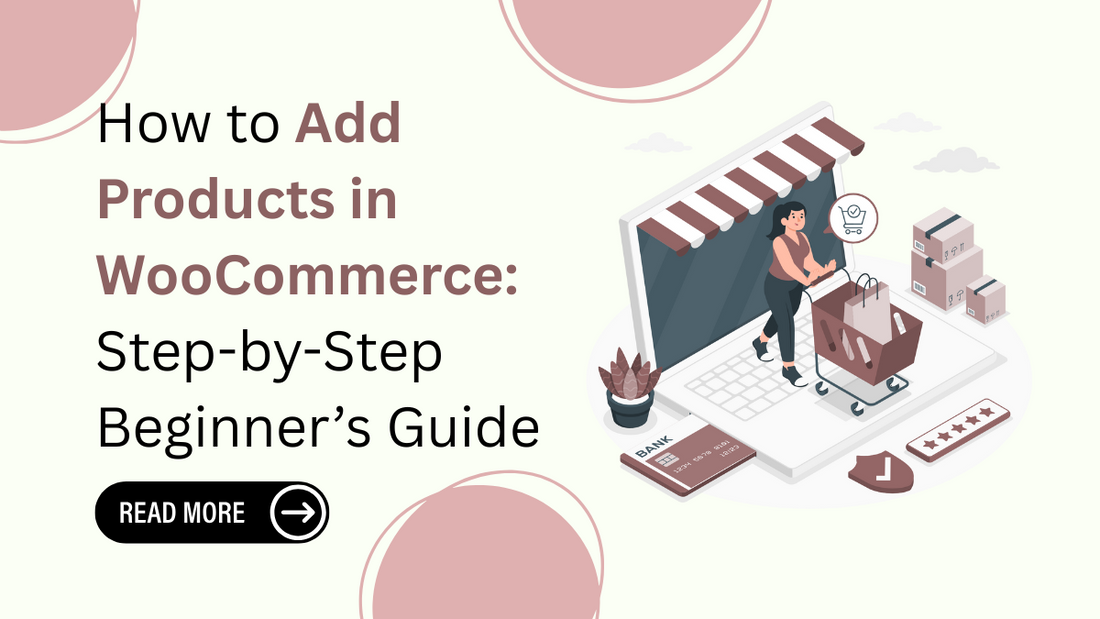
How to Add Products in WooCommerce: Step-by-Step Beginner’s Guide
Introduction
WooCommerce is one of the most powerful and widely used eCommerce plugins for WordPress, trusted by millions of online store owners worldwide. Its user-friendly interface, customizable features, and seamless integration with WordPress make it an ideal choice for launching and managing an online store. A key part of running a successful WooCommerce store is understanding how to add products in WooCommerce the right way. When you properly add and manage your products, you ensure a smooth shopping experience for your customers, maintain accurate inventory, and boost your store’s search visibility. Whether you're selling physical items, digital downloads, or offering product variations like size and color, mastering the product setup process is essential. In this step-by-step beginner’s guide, we’ll show you exactly how to add products in WooCommerce, from simple and variable products to grouped and downloadable ones. You’ll also learn how to set prices, upload images, organize categories, and more. If you're new to WooCommerce and want to create a polished, professional online store, this guide is the perfect place to start.
At Omega Themes, we understand the importance of having a well-optimised WordPress site. We provide high-quality and responsive WordPress themes to enhance user experience and site performance. You can create a professional WordPress site efficiently with the right tools and a structured learning approach.
Prerequisites Before You Add Products in WooCommerce

Before you can start to add products in WooCommerce, you need to make sure your WordPress website is properly set up with the essential components. Here’s what you should do first:
1. Install and Activate the WooCommerce Plugin
-
Go to your WordPress dashboard and navigate to Plugins > Add New.
-
Search for “WooCommerce” in the plugin search bar.
-
Click Install Now and then Activate once the installation is complete.
- After activation, WooCommerce will launch its setup wizard to guide you through the initial configuration.
2. Set Up WooCommerce
Setting up WooCommerce on WordPress is the first step to transforming your website into a fully functional online store, complete with product listings, payment gateways, and shipping options.
-
Store Details: Enter your store name, address, and the country you're operating from.
-
Industry & Product Types: Choose your industry and the types of products you'll sell (physical, digital, subscriptions, etc.).
-
Payment Setup: Select preferred payment methods like PayPal, Stripe, or direct bank transfer.
-
Shipping Configuration: Set your shipping zones, rates, and methods (flat rate, free shipping, local pickup).
-
Recommended Features: Enable essential tools like automated taxes or marketing tools if needed.
3. Choose a WooCommerce-Compatible Theme
- Select a theme specifically built for WooCommerce (e.g., Storefront, Astra, OceanWP).
- Ensure the theme is responsive, fast-loading, and supports product pages, carts, and checkout.
- Customize the theme to match your brand’s look and feel.
- Test the theme with product listings before you add products in WooCommerce to make sure everything displays properly.
With these prerequisites in place, you're now ready to confidently add products in WooCommerce and build a fully functional online store.
Navigating to the Product Section
To begin adding products in WooCommerce, first navigate to the product section through your WordPress dashboard. Simply go to Products > All Products to view existing items or click Add New to create a new listing. The product dashboard provides a clear, organized interface where you can manage all your store’s items. Here, you’ll see columns for product name, SKU, price, stock status, categories, and tags. Clicking "Add New" opens the product editor, where you can input the product title, description, images, pricing, inventory settings, and more. This section is your central hub for managing and updating your WooCommerce products.
Adding a Simple Product
- Click "Add New": To add products in WooCommerce, go to Products > Add New from your WordPress dashboard. This opens the product editor screen, where you can input all necessary product details such as name, images, price, and inventory settings.
- Enter Product Name: At the top of the product editor, enter the name of your product. This will appear as the main title on your product page and should clearly describe what you're selling to attract customer attention and improve SEO.
- Add Product Description: Write a detailed, long description in the main editor area, explaining the features and benefits of the product. Then scroll down to the short description section, which shows up near the product title on the product page for a quick summary.
- Upload Product Image and Gallery: Set a main product image that represents the item clearly. Below that, add gallery images to show different angles, variations, or usage shots. High-quality visuals boost customer confidence and conversions.
- Set Price and Sale Price: In the Product Data section, enter the regular price under the General tab. If you want to offer a discount, add a sale price, and optionally set a schedule for when the sale runs.
- Add Product Categories and Tags: On the right-hand sidebar, assign your product to relevant categories and tags. Categories help group similar items, while tags improve searchability within your store and enhance the browsing experience.
- Manage Inventory: Under the Inventory tab in the Product Data box, enter a unique SKU (Stock Keeping Unit), enable stock management, and set the product’s stock quantity and stock status (In stock, Out of stock, etc.).
- Add Shipping Info: In the Shipping tab, input the product’s weight, dimensions (length, width, height), and assign it to a shipping class if applicable. This information is crucial for accurate shipping rate calculations.
- Publishing the Product: Once you’ve completed all the details, click the Publish button on the right side of the screen. Your simple product is now live and visible to customers in your WooCommerce store.
Adding Variable Products
What Are Variable Products?
Variable products in WooCommerce are items that come in different variations such as size, color, or material. Instead of creating multiple simple products, variable products let you group all options under one product page. This makes the shopping experience easier for customers, while keeping your store organized and clean.
Step-by-Step Guide to Add Variable Products in WooCommerce
1. Add Product Attributes
Start by going to Products > Add New, enter your product title and description. In the Product Data section, change the product type from “Simple product” to “Variable product.” Then, go to the Attributes tab. Choose a custom attribute like Size or Color, and enter the values separated by a pipe (e.g., Small | Medium | Large). Check the boxes for Visible on the product page and Used for variations, then click Save attributes.
2. Configure Variations
Next, navigate to the Variations tab. Click Add Variation > Create variations from all attributes to automatically generate all possible combinations. WooCommerce will list each variation as a separate item under the main product, which you can edit individually.
3. Set Prices, Images, and Stock for Each Variation
For each variation, click the arrow to expand its settings. Here, you can upload a unique image, set a regular and sale price, manage stock levels, and add specific SKU codes. You can also mark certain variations as out of stock or disable them. Make sure to fill out all required fields before publishing.
Adding variable products in WooCommerce allows you to offer flexible product options while keeping your product pages streamlined and user-friendly.
Tip: The YITH WooCommerce Wishlist plugin allows customers to save their favorite products for future purchases, enhancing user engagement and boosting sales on your online store.
Adding Downloadable or Virtual Products
To add products in WooCommerce that are digital, you can choose between downloadable and virtual product types. Virtual products are non-physical items like services or memberships that don’t require shipping. Downloadable products, on the other hand, include digital files like eBooks, music, or software. To add a downloadable product, check both "Virtual" and "Downloadable" in the Product Data section. Then, upload your file under the Downloadable Files field. You can add a file name and URL or upload directly from your media library. Set download limits and expiry dates to control access and ensure secure, limited file usage for each customer.
Using Product Categories and Tags Effectively
When you add products in WooCommerce, using categories and tags effectively helps keep your store organized and enhances user experience. Categories group related products, making it easier for customers to browse specific types of items, like “Clothing” or “Accessories.” Tags, on the other hand, highlight product features such as “cotton,” “handmade,” or “eco-friendly.” This improves product visibility and aids customer searches. From an SEO perspective, properly labeled categories and tags can boost your search rankings and drive more traffic. Best practices include keeping category names broad but relevant, using specific tags, avoiding duplicates, and ensuring consistency across your entire product catalog.
Managing Product Inventory and Stock in WooCommerce

When you add products in WooCommerce, properly managing inventory is essential for smooth operations and customer satisfaction. Start by enabling stock management under WooCommerce > Settings > Products > Inventory. This allows WooCommerce to automatically track product quantities. You can also set low stock thresholds, which trigger notifications when stock levels drop below a certain number, helping you restock in time. Simply set the threshold per product or globally in inventory settings. Additionally, WooCommerce allows you to manage backorders. You can choose to allow, disallow, or allow with customer notifications. This ensures customers can still place orders even when items are temporarily out of stock.
Previewing and Publishing Your Product
Before you add products in WooCommerce to your live store, it’s important to preview them to ensure everything looks correct. After entering product details, click the “Preview” button in the product editor to see how the product will appear to customers. This lets you review layout, images, pricing, and descriptions. If changes are needed, simply return to the editor and make updates. Once satisfied, click “Publish” to make the product live on your site. Even after publishing, you can easily edit product information at any time by going to Products > All Products, selecting the item, and updating its details.
Tips for Better Product Listings
1. Writing Compelling Product Titles and Descriptions
When you add products in WooCommerce, your product title and description play a crucial role in attracting buyers. Use clear, concise, and descriptive titles that immediately communicate what the product is. Avoid vague terms and include relevant keywords naturally. In the long description, explain features, benefits, and use cases in a persuasive tone. The short description should be a punchy summary that grabs attention and encourages customers to read more or make a purchase.
2. Using High-Quality Images
Images are a major factor in a customer’s buying decision. Use high-resolution, well-lit photos that show your product from multiple angles. Include zoomable images and close-ups of key features or textures. Make sure your images are consistent in size and background for a professional look. A product gallery with lifestyle photos can also help customers visualize the item in real use, which builds trust and increases conversions.
3. Optimizing for SEO with Keywords and Alt Text
To improve visibility, optimize your product listings for search engines. Include relevant keywords in the title, description, and product URL when you add products in WooCommerce. Also, don’t forget to use alt text for every image. Alt text helps search engines understand what the image represents and improves accessibility. This combination of keyword-rich content and SEO-optimized images boosts your product’s chances of ranking higher in search results.
Looking for the fastest-loading WordPress themes to enhance your website’s performance? The WP Theme Bundle offers a diverse collection of high-quality themes designed for various niches, including business, eCommerce, blogging, and more.
Conclusion
Adding products in WooCommerce is a fundamental step toward building a successful online store. Whether you're selling physical goods, digital downloads, or services, understanding how to set up product listings properly ensures a smoother shopping experience for your customers. From navigating the product dashboard to creating simple and variable products, and even configuring inventory, shipping, and SEO settings, each detail matters. This step-by-step beginner’s guide has walked you through all the essentials so you can confidently manage your WooCommerce product catalog. Remember to preview your listings before publishing, use high-quality images, and write compelling descriptions to boost engagement and conversions. Organizing products using categories and tags, and keeping track of inventory and stock levels, will help streamline your store’s operations. By following these best practices, you’ll not only improve user experience but also enhance your site’s visibility in search results. Start applying these steps today to grow and manage your WooCommerce store effectively.







